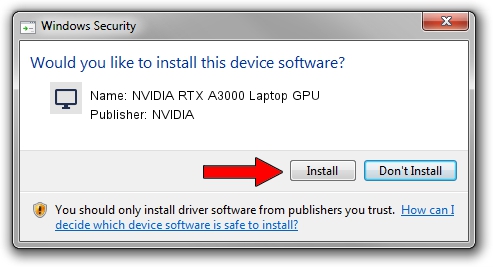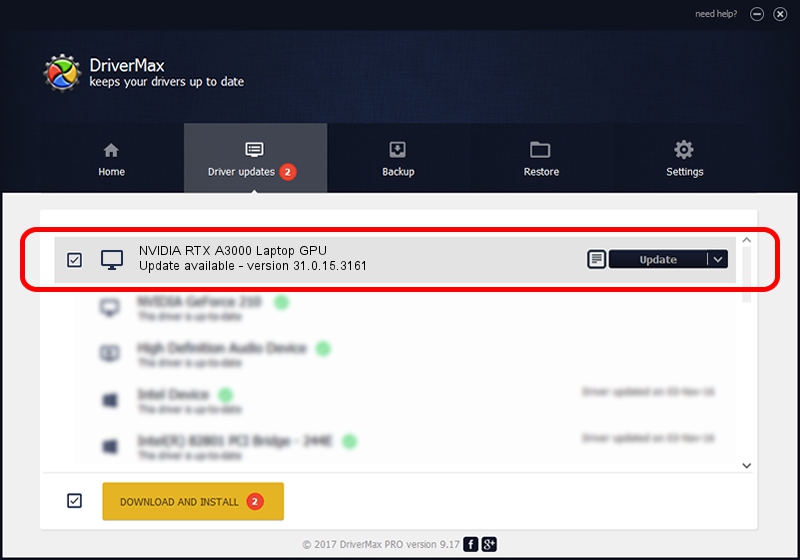Advertising seems to be blocked by your browser.
The ads help us provide this software and web site to you for free.
Please support our project by allowing our site to show ads.
Home /
Manufacturers /
NVIDIA /
NVIDIA RTX A3000 Laptop GPU /
PCI/VEN_10DE&DEV_24B8&SUBSYS_19A21043 /
31.0.15.3161 Apr 08, 2023
NVIDIA NVIDIA RTX A3000 Laptop GPU - two ways of downloading and installing the driver
NVIDIA RTX A3000 Laptop GPU is a Display Adapters hardware device. The developer of this driver was NVIDIA. The hardware id of this driver is PCI/VEN_10DE&DEV_24B8&SUBSYS_19A21043.
1. NVIDIA NVIDIA RTX A3000 Laptop GPU - install the driver manually
- You can download from the link below the driver setup file for the NVIDIA NVIDIA RTX A3000 Laptop GPU driver. The archive contains version 31.0.15.3161 dated 2023-04-08 of the driver.
- Run the driver installer file from a user account with the highest privileges (rights). If your User Access Control (UAC) is running please confirm the installation of the driver and run the setup with administrative rights.
- Go through the driver setup wizard, which will guide you; it should be pretty easy to follow. The driver setup wizard will analyze your PC and will install the right driver.
- When the operation finishes shutdown and restart your PC in order to use the updated driver. As you can see it was quite smple to install a Windows driver!
Driver rating 4 stars out of 38206 votes.
2. How to install NVIDIA NVIDIA RTX A3000 Laptop GPU driver using DriverMax
The advantage of using DriverMax is that it will setup the driver for you in just a few seconds and it will keep each driver up to date, not just this one. How can you install a driver using DriverMax? Let's take a look!
- Open DriverMax and click on the yellow button named ~SCAN FOR DRIVER UPDATES NOW~. Wait for DriverMax to scan and analyze each driver on your computer.
- Take a look at the list of available driver updates. Scroll the list down until you find the NVIDIA NVIDIA RTX A3000 Laptop GPU driver. Click on Update.
- Finished installing the driver!

Sep 18 2024 12:59AM / Written by Daniel Statescu for DriverMax
follow @DanielStatescu