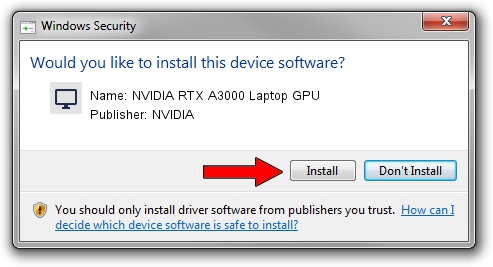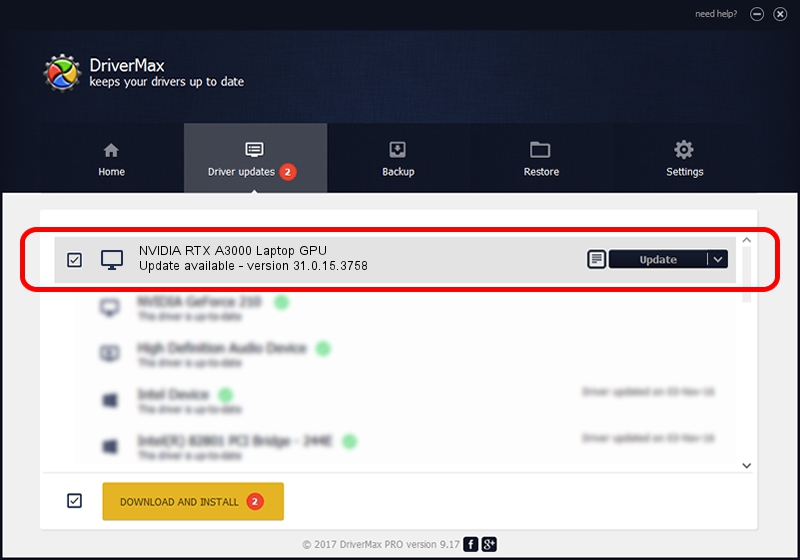Advertising seems to be blocked by your browser.
The ads help us provide this software and web site to you for free.
Please support our project by allowing our site to show ads.
Home /
Manufacturers /
NVIDIA /
NVIDIA RTX A3000 Laptop GPU /
PCI/VEN_10DE&DEV_24B8&SUBSYS_15771025 /
31.0.15.3758 Oct 04, 2023
NVIDIA NVIDIA RTX A3000 Laptop GPU how to download and install the driver
NVIDIA RTX A3000 Laptop GPU is a Display Adapters hardware device. The developer of this driver was NVIDIA. The hardware id of this driver is PCI/VEN_10DE&DEV_24B8&SUBSYS_15771025.
1. How to manually install NVIDIA NVIDIA RTX A3000 Laptop GPU driver
- You can download from the link below the driver installer file for the NVIDIA NVIDIA RTX A3000 Laptop GPU driver. The archive contains version 31.0.15.3758 dated 2023-10-04 of the driver.
- Start the driver installer file from a user account with the highest privileges (rights). If your UAC (User Access Control) is running please confirm the installation of the driver and run the setup with administrative rights.
- Follow the driver setup wizard, which will guide you; it should be pretty easy to follow. The driver setup wizard will scan your PC and will install the right driver.
- When the operation finishes shutdown and restart your PC in order to use the updated driver. It is as simple as that to install a Windows driver!
This driver received an average rating of 3.3 stars out of 17069 votes.
2. The easy way: using DriverMax to install NVIDIA NVIDIA RTX A3000 Laptop GPU driver
The advantage of using DriverMax is that it will setup the driver for you in just a few seconds and it will keep each driver up to date. How easy can you install a driver with DriverMax? Let's follow a few steps!
- Open DriverMax and click on the yellow button that says ~SCAN FOR DRIVER UPDATES NOW~. Wait for DriverMax to scan and analyze each driver on your PC.
- Take a look at the list of available driver updates. Scroll the list down until you locate the NVIDIA NVIDIA RTX A3000 Laptop GPU driver. Click on Update.
- That's it, you installed your first driver!

Oct 25 2023 2:06PM / Written by Dan Armano for DriverMax
follow @danarm