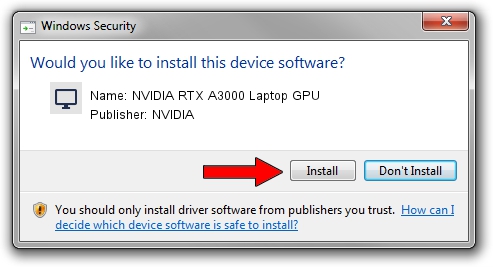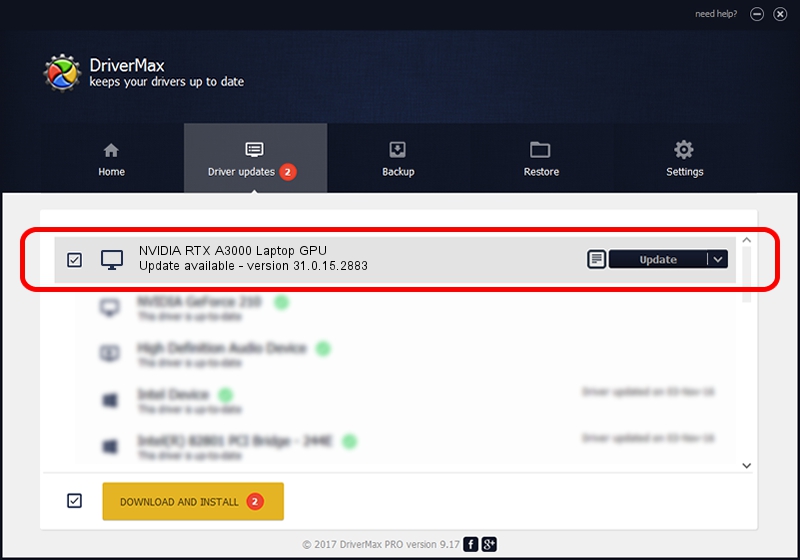Advertising seems to be blocked by your browser.
The ads help us provide this software and web site to you for free.
Please support our project by allowing our site to show ads.
Home /
Manufacturers /
NVIDIA /
NVIDIA RTX A3000 Laptop GPU /
PCI/VEN_10DE&DEV_24B8&SUBSYS_15771025 /
31.0.15.2883 Mar 16, 2023
NVIDIA NVIDIA RTX A3000 Laptop GPU how to download and install the driver
NVIDIA RTX A3000 Laptop GPU is a Display Adapters hardware device. The Windows version of this driver was developed by NVIDIA. The hardware id of this driver is PCI/VEN_10DE&DEV_24B8&SUBSYS_15771025; this string has to match your hardware.
1. NVIDIA NVIDIA RTX A3000 Laptop GPU - install the driver manually
- Download the driver setup file for NVIDIA NVIDIA RTX A3000 Laptop GPU driver from the link below. This is the download link for the driver version 31.0.15.2883 released on 2023-03-16.
- Start the driver installation file from a Windows account with administrative rights. If your User Access Control Service (UAC) is enabled then you will have to accept of the driver and run the setup with administrative rights.
- Follow the driver installation wizard, which should be quite straightforward. The driver installation wizard will scan your PC for compatible devices and will install the driver.
- Restart your computer and enjoy the fresh driver, as you can see it was quite smple.
The file size of this driver is 704555384 bytes (671.92 MB)
This driver was installed by many users and received an average rating of 4.5 stars out of 84050 votes.
This driver will work for the following versions of Windows:
- This driver works on Windows 10 64 bits
- This driver works on Windows 11 64 bits
2. Installing the NVIDIA NVIDIA RTX A3000 Laptop GPU driver using DriverMax: the easy way
The most important advantage of using DriverMax is that it will setup the driver for you in just a few seconds and it will keep each driver up to date, not just this one. How can you install a driver using DriverMax? Let's see!
- Start DriverMax and click on the yellow button that says ~SCAN FOR DRIVER UPDATES NOW~. Wait for DriverMax to analyze each driver on your computer.
- Take a look at the list of detected driver updates. Search the list until you locate the NVIDIA NVIDIA RTX A3000 Laptop GPU driver. Click on Update.
- That's it, you installed your first driver!

Sep 22 2024 11:56AM / Written by Daniel Statescu for DriverMax
follow @DanielStatescu