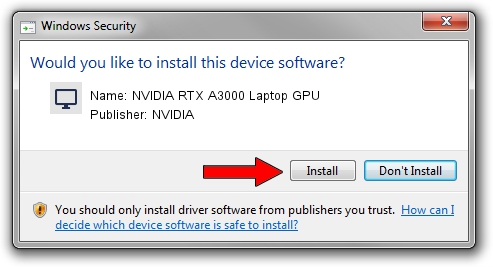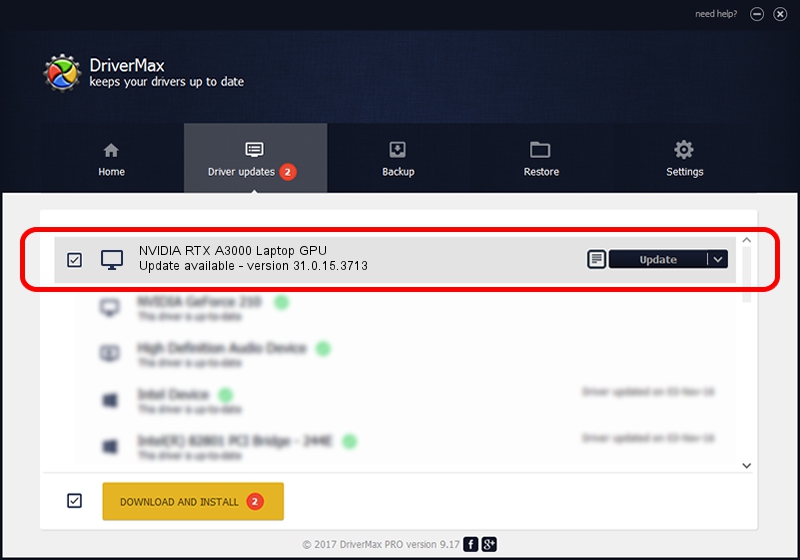Advertising seems to be blocked by your browser.
The ads help us provide this software and web site to you for free.
Please support our project by allowing our site to show ads.
Home /
Manufacturers /
NVIDIA /
NVIDIA RTX A3000 Laptop GPU /
PCI/VEN_10DE&DEV_24B8&SUBSYS_13151462 /
31.0.15.3713 Aug 14, 2023
Driver for NVIDIA NVIDIA RTX A3000 Laptop GPU - downloading and installing it
NVIDIA RTX A3000 Laptop GPU is a Display Adapters device. This Windows driver was developed by NVIDIA. In order to make sure you are downloading the exact right driver the hardware id is PCI/VEN_10DE&DEV_24B8&SUBSYS_13151462.
1. How to manually install NVIDIA NVIDIA RTX A3000 Laptop GPU driver
- Download the setup file for NVIDIA NVIDIA RTX A3000 Laptop GPU driver from the link below. This is the download link for the driver version 31.0.15.3713 released on 2023-08-14.
- Start the driver installation file from a Windows account with administrative rights. If your UAC (User Access Control) is enabled then you will have to confirm the installation of the driver and run the setup with administrative rights.
- Follow the driver installation wizard, which should be quite straightforward. The driver installation wizard will scan your PC for compatible devices and will install the driver.
- Shutdown and restart your computer and enjoy the updated driver, as you can see it was quite smple.
This driver received an average rating of 3.7 stars out of 29728 votes.
2. Using DriverMax to install NVIDIA NVIDIA RTX A3000 Laptop GPU driver
The advantage of using DriverMax is that it will setup the driver for you in just a few seconds and it will keep each driver up to date, not just this one. How easy can you install a driver with DriverMax? Let's take a look!
- Open DriverMax and click on the yellow button that says ~SCAN FOR DRIVER UPDATES NOW~. Wait for DriverMax to analyze each driver on your computer.
- Take a look at the list of driver updates. Scroll the list down until you find the NVIDIA NVIDIA RTX A3000 Laptop GPU driver. Click on Update.
- Finished installing the driver!

Sep 25 2024 2:37PM / Written by Dan Armano for DriverMax
follow @danarm