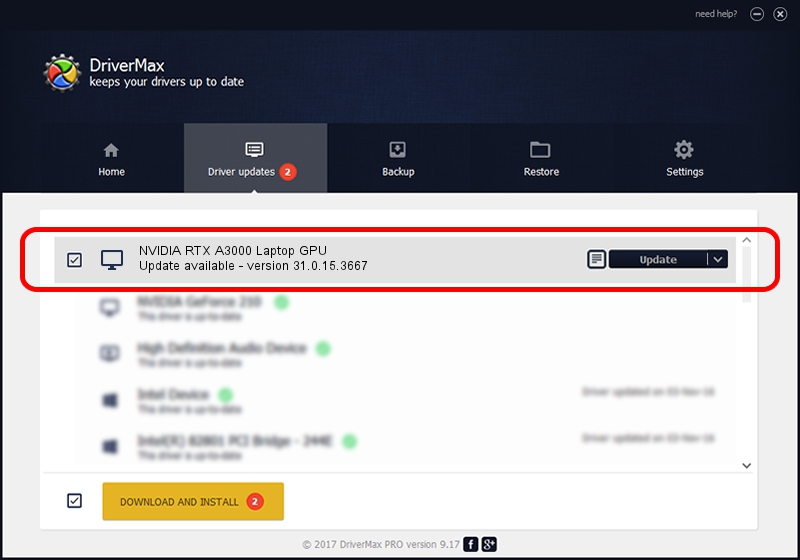Advertising seems to be blocked by your browser.
The ads help us provide this software and web site to you for free.
Please support our project by allowing our site to show ads.
Home /
Manufacturers /
NVIDIA /
NVIDIA RTX A3000 Laptop GPU /
PCI/VEN_10DE&DEV_24B8&SUBSYS_13151462 /
31.0.15.3667 Jul 12, 2023
NVIDIA NVIDIA RTX A3000 Laptop GPU how to download and install the driver
NVIDIA RTX A3000 Laptop GPU is a Display Adapters hardware device. The Windows version of this driver was developed by NVIDIA. In order to make sure you are downloading the exact right driver the hardware id is PCI/VEN_10DE&DEV_24B8&SUBSYS_13151462.
1. NVIDIA NVIDIA RTX A3000 Laptop GPU driver - how to install it manually
- Download the setup file for NVIDIA NVIDIA RTX A3000 Laptop GPU driver from the link below. This download link is for the driver version 31.0.15.3667 released on 2023-07-12.
- Run the driver setup file from a Windows account with the highest privileges (rights). If your User Access Control Service (UAC) is enabled then you will have to confirm the installation of the driver and run the setup with administrative rights.
- Follow the driver setup wizard, which should be quite straightforward. The driver setup wizard will scan your PC for compatible devices and will install the driver.
- Shutdown and restart your PC and enjoy the fresh driver, as you can see it was quite smple.
This driver was rated with an average of 3.2 stars by 19770 users.
2. Using DriverMax to install NVIDIA NVIDIA RTX A3000 Laptop GPU driver
The advantage of using DriverMax is that it will install the driver for you in the easiest possible way and it will keep each driver up to date. How easy can you install a driver using DriverMax? Let's take a look!
- Open DriverMax and click on the yellow button that says ~SCAN FOR DRIVER UPDATES NOW~. Wait for DriverMax to analyze each driver on your PC.
- Take a look at the list of detected driver updates. Scroll the list down until you locate the NVIDIA NVIDIA RTX A3000 Laptop GPU driver. Click on Update.
- Enjoy using the updated driver! :)

Oct 3 2024 5:03AM / Written by Dan Armano for DriverMax
follow @danarm