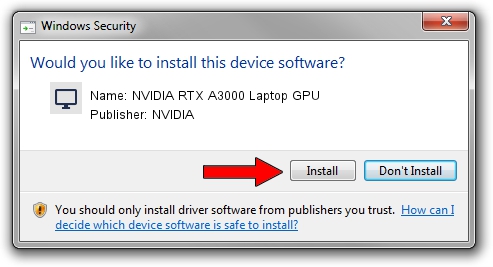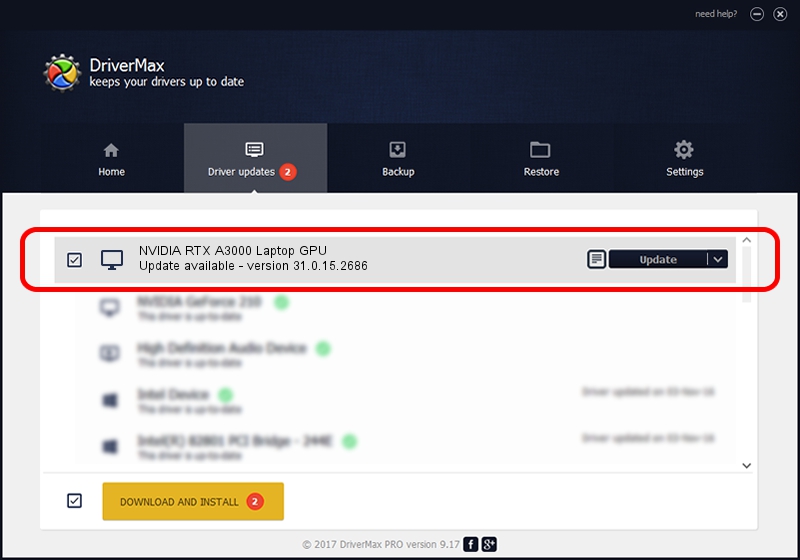Advertising seems to be blocked by your browser.
The ads help us provide this software and web site to you for free.
Please support our project by allowing our site to show ads.
Home /
Manufacturers /
NVIDIA /
NVIDIA RTX A3000 Laptop GPU /
PCI/VEN_10DE&DEV_24B8&SUBSYS_13151462 /
31.0.15.2686 Nov 08, 2022
NVIDIA NVIDIA RTX A3000 Laptop GPU - two ways of downloading and installing the driver
NVIDIA RTX A3000 Laptop GPU is a Display Adapters device. This Windows driver was developed by NVIDIA. In order to make sure you are downloading the exact right driver the hardware id is PCI/VEN_10DE&DEV_24B8&SUBSYS_13151462.
1. NVIDIA NVIDIA RTX A3000 Laptop GPU - install the driver manually
- Download the driver setup file for NVIDIA NVIDIA RTX A3000 Laptop GPU driver from the location below. This download link is for the driver version 31.0.15.2686 released on 2022-11-08.
- Run the driver installation file from a Windows account with the highest privileges (rights). If your UAC (User Access Control) is running then you will have to accept of the driver and run the setup with administrative rights.
- Go through the driver installation wizard, which should be quite easy to follow. The driver installation wizard will scan your PC for compatible devices and will install the driver.
- Shutdown and restart your PC and enjoy the new driver, as you can see it was quite smple.
Driver rating 3.3 stars out of 85295 votes.
2. Using DriverMax to install NVIDIA NVIDIA RTX A3000 Laptop GPU driver
The advantage of using DriverMax is that it will setup the driver for you in the easiest possible way and it will keep each driver up to date. How can you install a driver using DriverMax? Let's take a look!
- Open DriverMax and click on the yellow button named ~SCAN FOR DRIVER UPDATES NOW~. Wait for DriverMax to analyze each driver on your computer.
- Take a look at the list of detected driver updates. Scroll the list down until you find the NVIDIA NVIDIA RTX A3000 Laptop GPU driver. Click on Update.
- That's it, you installed your first driver!

Oct 2 2024 2:00PM / Written by Andreea Kartman for DriverMax
follow @DeeaKartman