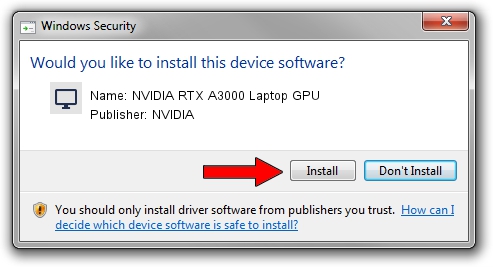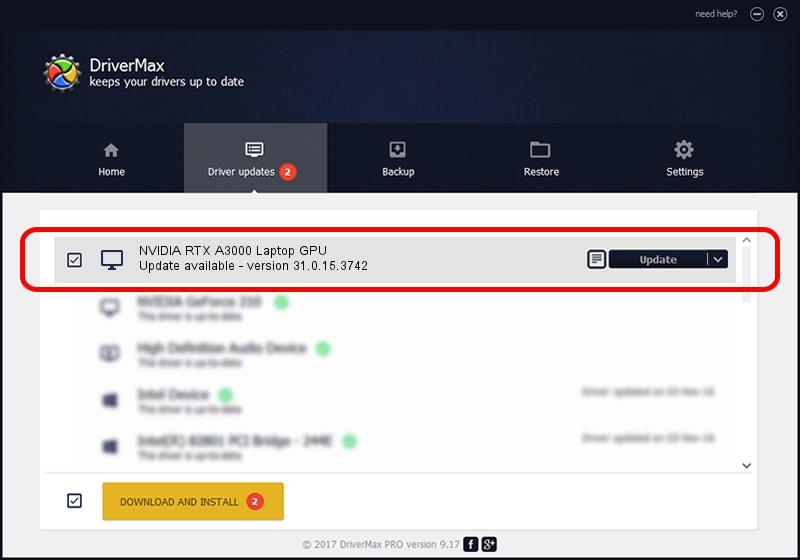Advertising seems to be blocked by your browser.
The ads help us provide this software and web site to you for free.
Please support our project by allowing our site to show ads.
Home /
Manufacturers /
NVIDIA /
NVIDIA RTX A3000 Laptop GPU /
PCI/VEN_10DE&DEV_24B8&SUBSYS_130D1462 /
31.0.15.3742 Sep 12, 2023
NVIDIA NVIDIA RTX A3000 Laptop GPU driver download and installation
NVIDIA RTX A3000 Laptop GPU is a Display Adapters device. The Windows version of this driver was developed by NVIDIA. The hardware id of this driver is PCI/VEN_10DE&DEV_24B8&SUBSYS_130D1462; this string has to match your hardware.
1. Manually install NVIDIA NVIDIA RTX A3000 Laptop GPU driver
- Download the driver setup file for NVIDIA NVIDIA RTX A3000 Laptop GPU driver from the link below. This download link is for the driver version 31.0.15.3742 dated 2023-09-12.
- Run the driver installation file from a Windows account with the highest privileges (rights). If your User Access Control Service (UAC) is running then you will have to confirm the installation of the driver and run the setup with administrative rights.
- Follow the driver installation wizard, which should be pretty easy to follow. The driver installation wizard will scan your PC for compatible devices and will install the driver.
- Restart your PC and enjoy the fresh driver, as you can see it was quite smple.
This driver received an average rating of 3.8 stars out of 46593 votes.
2. The easy way: using DriverMax to install NVIDIA NVIDIA RTX A3000 Laptop GPU driver
The advantage of using DriverMax is that it will install the driver for you in the easiest possible way and it will keep each driver up to date, not just this one. How can you install a driver using DriverMax? Let's see!
- Start DriverMax and click on the yellow button that says ~SCAN FOR DRIVER UPDATES NOW~. Wait for DriverMax to analyze each driver on your computer.
- Take a look at the list of available driver updates. Search the list until you locate the NVIDIA NVIDIA RTX A3000 Laptop GPU driver. Click on Update.
- Enjoy using the updated driver! :)

Sep 20 2024 2:36PM / Written by Dan Armano for DriverMax
follow @danarm