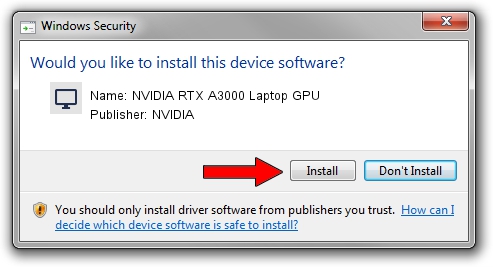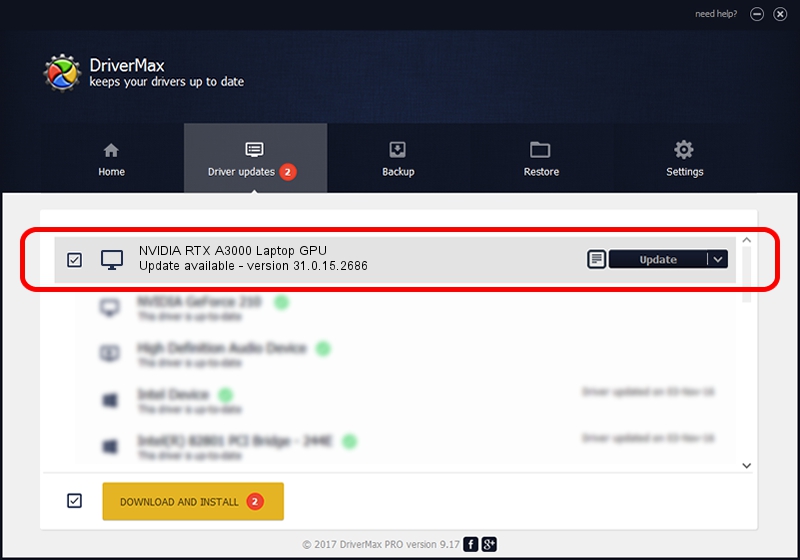Advertising seems to be blocked by your browser.
The ads help us provide this software and web site to you for free.
Please support our project by allowing our site to show ads.
Home /
Manufacturers /
NVIDIA /
NVIDIA RTX A3000 Laptop GPU /
PCI/VEN_10DE&DEV_24B8&SUBSYS_130D1462 /
31.0.15.2686 Nov 08, 2022
NVIDIA NVIDIA RTX A3000 Laptop GPU - two ways of downloading and installing the driver
NVIDIA RTX A3000 Laptop GPU is a Display Adapters device. The Windows version of this driver was developed by NVIDIA. The hardware id of this driver is PCI/VEN_10DE&DEV_24B8&SUBSYS_130D1462; this string has to match your hardware.
1. NVIDIA NVIDIA RTX A3000 Laptop GPU - install the driver manually
- Download the setup file for NVIDIA NVIDIA RTX A3000 Laptop GPU driver from the link below. This download link is for the driver version 31.0.15.2686 dated 2022-11-08.
- Run the driver installation file from a Windows account with the highest privileges (rights). If your User Access Control Service (UAC) is running then you will have to accept of the driver and run the setup with administrative rights.
- Go through the driver installation wizard, which should be pretty straightforward. The driver installation wizard will scan your PC for compatible devices and will install the driver.
- Restart your PC and enjoy the new driver, it is as simple as that.
This driver was rated with an average of 3.5 stars by 35366 users.
2. The easy way: using DriverMax to install NVIDIA NVIDIA RTX A3000 Laptop GPU driver
The most important advantage of using DriverMax is that it will install the driver for you in the easiest possible way and it will keep each driver up to date, not just this one. How can you install a driver using DriverMax? Let's take a look!
- Open DriverMax and push on the yellow button that says ~SCAN FOR DRIVER UPDATES NOW~. Wait for DriverMax to scan and analyze each driver on your computer.
- Take a look at the list of driver updates. Search the list until you locate the NVIDIA NVIDIA RTX A3000 Laptop GPU driver. Click the Update button.
- That's all, the driver is now installed!