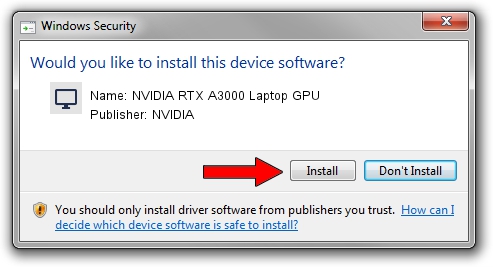Advertising seems to be blocked by your browser.
The ads help us provide this software and web site to you for free.
Please support our project by allowing our site to show ads.
Home /
Manufacturers /
NVIDIA /
NVIDIA RTX A3000 Laptop GPU /
PCI/VEN_10DE&DEV_24B8&SUBSYS_12F61462 /
31.0.15.3667 Jul 12, 2023
NVIDIA NVIDIA RTX A3000 Laptop GPU how to download and install the driver
NVIDIA RTX A3000 Laptop GPU is a Display Adapters hardware device. This driver was developed by NVIDIA. PCI/VEN_10DE&DEV_24B8&SUBSYS_12F61462 is the matching hardware id of this device.
1. Manually install NVIDIA NVIDIA RTX A3000 Laptop GPU driver
- You can download from the link below the driver setup file for the NVIDIA NVIDIA RTX A3000 Laptop GPU driver. The archive contains version 31.0.15.3667 released on 2023-07-12 of the driver.
- Run the driver installer file from a user account with administrative rights. If your User Access Control Service (UAC) is started please confirm the installation of the driver and run the setup with administrative rights.
- Follow the driver setup wizard, which will guide you; it should be quite easy to follow. The driver setup wizard will analyze your computer and will install the right driver.
- When the operation finishes shutdown and restart your PC in order to use the updated driver. As you can see it was quite smple to install a Windows driver!
This driver was installed by many users and received an average rating of 3.6 stars out of 24568 votes.
2. Using DriverMax to install NVIDIA NVIDIA RTX A3000 Laptop GPU driver
The advantage of using DriverMax is that it will install the driver for you in the easiest possible way and it will keep each driver up to date. How can you install a driver with DriverMax? Let's follow a few steps!
- Start DriverMax and push on the yellow button that says ~SCAN FOR DRIVER UPDATES NOW~. Wait for DriverMax to analyze each driver on your computer.
- Take a look at the list of driver updates. Search the list until you find the NVIDIA NVIDIA RTX A3000 Laptop GPU driver. Click the Update button.
- Enjoy using the updated driver! :)

Oct 5 2024 7:02PM / Written by Daniel Statescu for DriverMax
follow @DanielStatescu