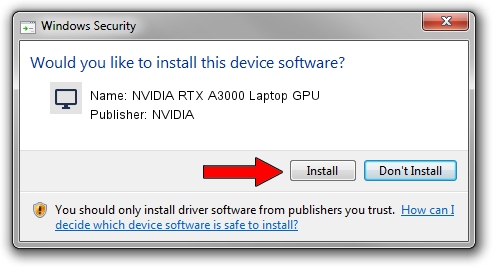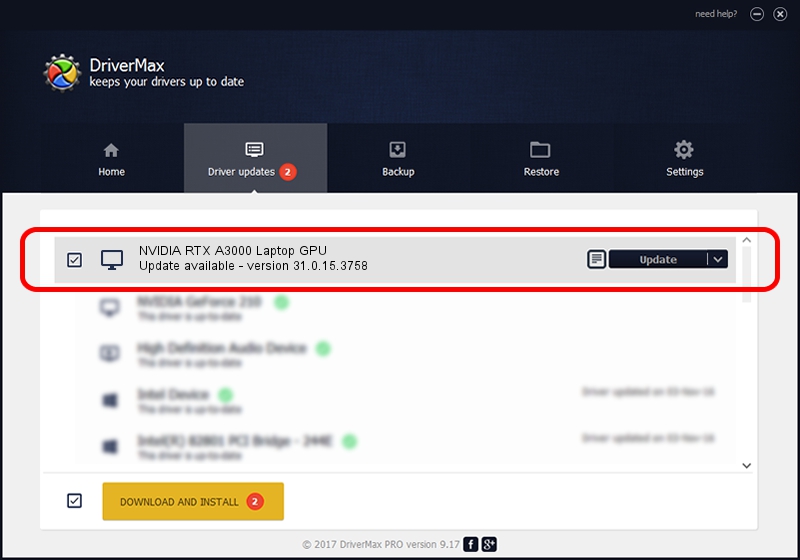Advertising seems to be blocked by your browser.
The ads help us provide this software and web site to you for free.
Please support our project by allowing our site to show ads.
Home /
Manufacturers /
NVIDIA /
NVIDIA RTX A3000 Laptop GPU /
PCI/VEN_10DE&DEV_24B8&SUBSYS_0A691028 /
31.0.15.3758 Oct 04, 2023
Driver for NVIDIA NVIDIA RTX A3000 Laptop GPU - downloading and installing it
NVIDIA RTX A3000 Laptop GPU is a Display Adapters device. The developer of this driver was NVIDIA. The hardware id of this driver is PCI/VEN_10DE&DEV_24B8&SUBSYS_0A691028; this string has to match your hardware.
1. Manually install NVIDIA NVIDIA RTX A3000 Laptop GPU driver
- You can download from the link below the driver installer file for the NVIDIA NVIDIA RTX A3000 Laptop GPU driver. The archive contains version 31.0.15.3758 dated 2023-10-04 of the driver.
- Start the driver installer file from a user account with the highest privileges (rights). If your User Access Control Service (UAC) is enabled please accept of the driver and run the setup with administrative rights.
- Follow the driver installation wizard, which will guide you; it should be pretty easy to follow. The driver installation wizard will scan your PC and will install the right driver.
- When the operation finishes shutdown and restart your computer in order to use the updated driver. It is as simple as that to install a Windows driver!
This driver was rated with an average of 3.6 stars by 22553 users.
2. How to use DriverMax to install NVIDIA NVIDIA RTX A3000 Laptop GPU driver
The advantage of using DriverMax is that it will setup the driver for you in the easiest possible way and it will keep each driver up to date, not just this one. How can you install a driver using DriverMax? Let's see!
- Open DriverMax and click on the yellow button that says ~SCAN FOR DRIVER UPDATES NOW~. Wait for DriverMax to analyze each driver on your PC.
- Take a look at the list of driver updates. Scroll the list down until you find the NVIDIA NVIDIA RTX A3000 Laptop GPU driver. Click on Update.
- That's it, you installed your first driver!

Sep 26 2024 12:36PM / Written by Daniel Statescu for DriverMax
follow @DanielStatescu