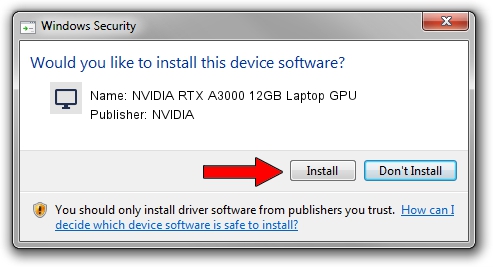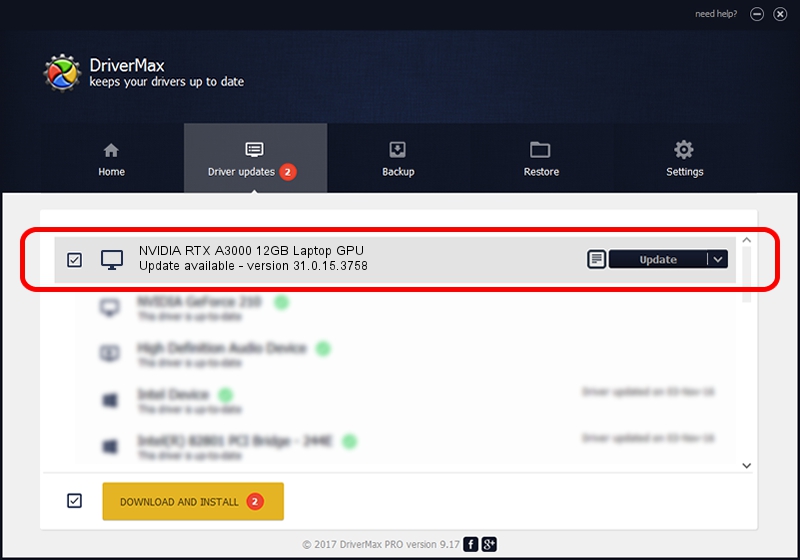Advertising seems to be blocked by your browser.
The ads help us provide this software and web site to you for free.
Please support our project by allowing our site to show ads.
Home /
Manufacturers /
NVIDIA /
NVIDIA RTX A3000 12GB Laptop GPU /
PCI/VEN_10DE&DEV_24BB&SUBSYS_0B011028 /
31.0.15.3758 Oct 04, 2023
NVIDIA NVIDIA RTX A3000 12GB Laptop GPU driver download and installation
NVIDIA RTX A3000 12GB Laptop GPU is a Display Adapters hardware device. This Windows driver was developed by NVIDIA. The hardware id of this driver is PCI/VEN_10DE&DEV_24BB&SUBSYS_0B011028.
1. NVIDIA NVIDIA RTX A3000 12GB Laptop GPU - install the driver manually
- Download the setup file for NVIDIA NVIDIA RTX A3000 12GB Laptop GPU driver from the link below. This download link is for the driver version 31.0.15.3758 released on 2023-10-04.
- Start the driver installation file from a Windows account with administrative rights. If your User Access Control Service (UAC) is started then you will have to confirm the installation of the driver and run the setup with administrative rights.
- Follow the driver installation wizard, which should be quite straightforward. The driver installation wizard will scan your PC for compatible devices and will install the driver.
- Shutdown and restart your computer and enjoy the fresh driver, as you can see it was quite smple.
This driver received an average rating of 3.7 stars out of 7894 votes.
2. The easy way: using DriverMax to install NVIDIA NVIDIA RTX A3000 12GB Laptop GPU driver
The most important advantage of using DriverMax is that it will install the driver for you in the easiest possible way and it will keep each driver up to date. How can you install a driver using DriverMax? Let's see!
- Start DriverMax and press on the yellow button named ~SCAN FOR DRIVER UPDATES NOW~. Wait for DriverMax to scan and analyze each driver on your PC.
- Take a look at the list of available driver updates. Scroll the list down until you locate the NVIDIA NVIDIA RTX A3000 12GB Laptop GPU driver. Click the Update button.
- Enjoy using the updated driver! :)

Sep 18 2024 5:39PM / Written by Dan Armano for DriverMax
follow @danarm