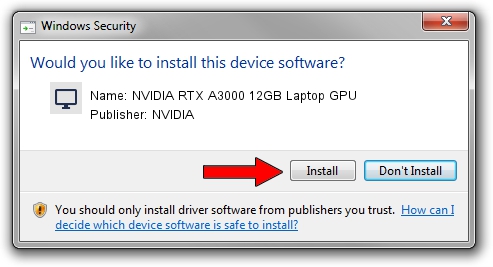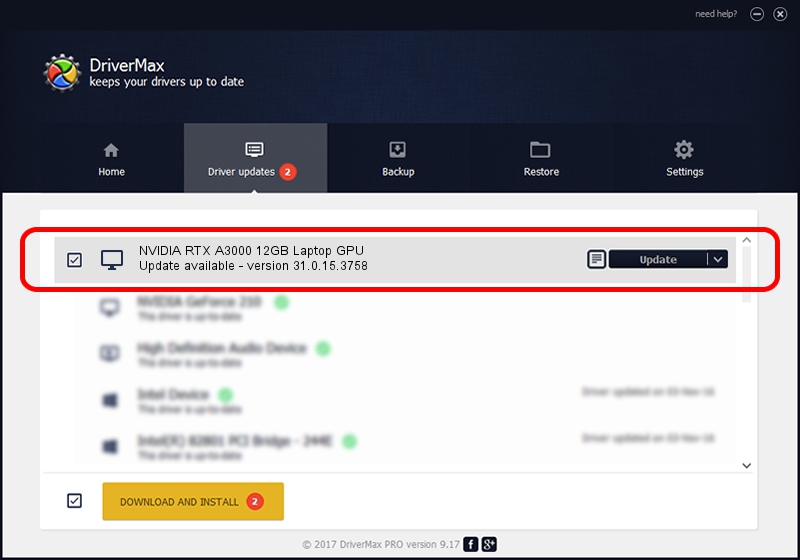Advertising seems to be blocked by your browser.
The ads help us provide this software and web site to you for free.
Please support our project by allowing our site to show ads.
Home /
Manufacturers /
NVIDIA /
NVIDIA RTX A3000 12GB Laptop GPU /
PCI/VEN_10DE&DEV_24B9&SUBSYS_13881462 /
31.0.15.3758 Oct 04, 2023
Download and install NVIDIA NVIDIA RTX A3000 12GB Laptop GPU driver
NVIDIA RTX A3000 12GB Laptop GPU is a Display Adapters device. The developer of this driver was NVIDIA. The hardware id of this driver is PCI/VEN_10DE&DEV_24B9&SUBSYS_13881462; this string has to match your hardware.
1. Manually install NVIDIA NVIDIA RTX A3000 12GB Laptop GPU driver
- Download the setup file for NVIDIA NVIDIA RTX A3000 12GB Laptop GPU driver from the location below. This is the download link for the driver version 31.0.15.3758 dated 2023-10-04.
- Run the driver installation file from a Windows account with administrative rights. If your User Access Control Service (UAC) is running then you will have to confirm the installation of the driver and run the setup with administrative rights.
- Follow the driver installation wizard, which should be pretty straightforward. The driver installation wizard will scan your PC for compatible devices and will install the driver.
- Restart your PC and enjoy the updated driver, it is as simple as that.
This driver received an average rating of 3.3 stars out of 28901 votes.
2. Installing the NVIDIA NVIDIA RTX A3000 12GB Laptop GPU driver using DriverMax: the easy way
The advantage of using DriverMax is that it will install the driver for you in just a few seconds and it will keep each driver up to date, not just this one. How can you install a driver using DriverMax? Let's take a look!
- Open DriverMax and push on the yellow button that says ~SCAN FOR DRIVER UPDATES NOW~. Wait for DriverMax to scan and analyze each driver on your PC.
- Take a look at the list of detected driver updates. Scroll the list down until you find the NVIDIA NVIDIA RTX A3000 12GB Laptop GPU driver. Click the Update button.
- Enjoy using the updated driver! :)

Oct 1 2024 5:56PM / Written by Dan Armano for DriverMax
follow @danarm