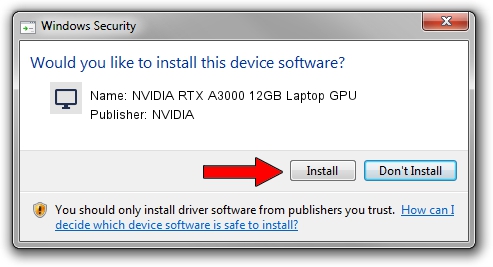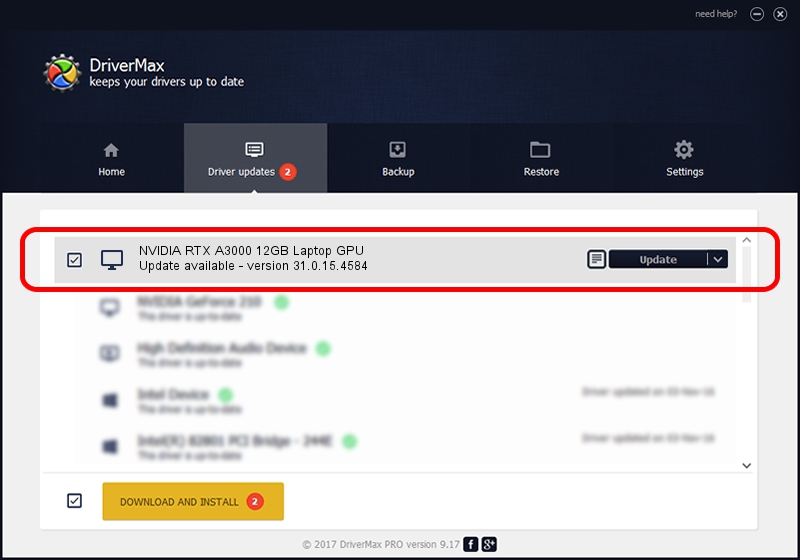Advertising seems to be blocked by your browser.
The ads help us provide this software and web site to you for free.
Please support our project by allowing our site to show ads.
Home /
Manufacturers /
NVIDIA /
NVIDIA RTX A3000 12GB Laptop GPU /
PCI/VEN_10DE&DEV_24B9&SUBSYS_0B2B1028 /
31.0.15.4584 Oct 11, 2023
NVIDIA NVIDIA RTX A3000 12GB Laptop GPU how to download and install the driver
NVIDIA RTX A3000 12GB Laptop GPU is a Display Adapters hardware device. The developer of this driver was NVIDIA. In order to make sure you are downloading the exact right driver the hardware id is PCI/VEN_10DE&DEV_24B9&SUBSYS_0B2B1028.
1. NVIDIA NVIDIA RTX A3000 12GB Laptop GPU driver - how to install it manually
- Download the driver setup file for NVIDIA NVIDIA RTX A3000 12GB Laptop GPU driver from the location below. This is the download link for the driver version 31.0.15.4584 released on 2023-10-11.
- Start the driver setup file from a Windows account with the highest privileges (rights). If your User Access Control (UAC) is running then you will have to confirm the installation of the driver and run the setup with administrative rights.
- Follow the driver setup wizard, which should be quite easy to follow. The driver setup wizard will analyze your PC for compatible devices and will install the driver.
- Restart your PC and enjoy the updated driver, it is as simple as that.
This driver received an average rating of 3.7 stars out of 33662 votes.
2. Installing the NVIDIA NVIDIA RTX A3000 12GB Laptop GPU driver using DriverMax: the easy way
The most important advantage of using DriverMax is that it will setup the driver for you in the easiest possible way and it will keep each driver up to date. How can you install a driver with DriverMax? Let's take a look!
- Open DriverMax and push on the yellow button that says ~SCAN FOR DRIVER UPDATES NOW~. Wait for DriverMax to analyze each driver on your computer.
- Take a look at the list of detected driver updates. Search the list until you find the NVIDIA NVIDIA RTX A3000 12GB Laptop GPU driver. Click on Update.
- That's it, you installed your first driver!

Sep 22 2024 9:31PM / Written by Andreea Kartman for DriverMax
follow @DeeaKartman