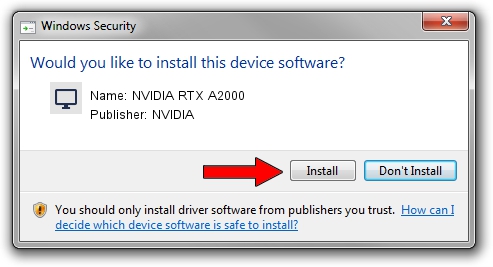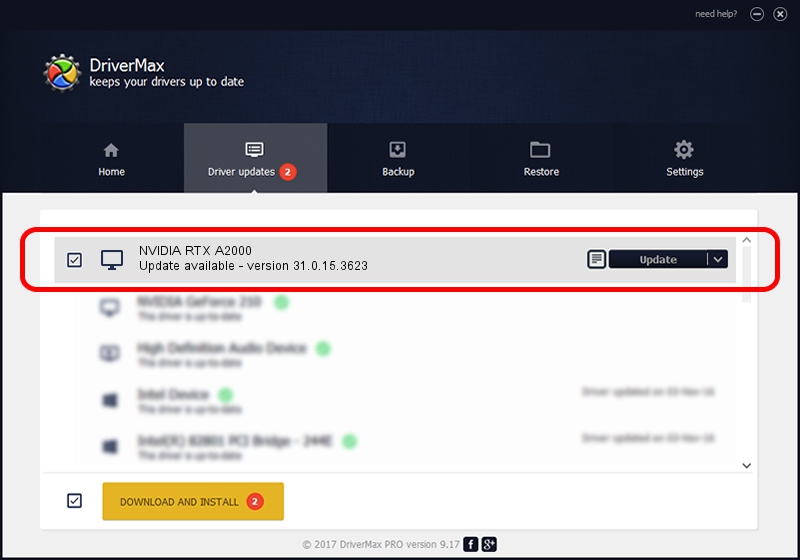Advertising seems to be blocked by your browser.
The ads help us provide this software and web site to you for free.
Please support our project by allowing our site to show ads.
Home /
Manufacturers /
NVIDIA /
NVIDIA RTX A2000 /
PCI/VEN_10DE&DEV_2531&SUBSYS_151D10DE /
31.0.15.3623 Jun 08, 2023
Download and install NVIDIA NVIDIA RTX A2000 driver
NVIDIA RTX A2000 is a Display Adapters hardware device. This Windows driver was developed by NVIDIA. PCI/VEN_10DE&DEV_2531&SUBSYS_151D10DE is the matching hardware id of this device.
1. How to manually install NVIDIA NVIDIA RTX A2000 driver
- Download the driver setup file for NVIDIA NVIDIA RTX A2000 driver from the location below. This download link is for the driver version 31.0.15.3623 dated 2023-06-08.
- Start the driver setup file from a Windows account with the highest privileges (rights). If your UAC (User Access Control) is started then you will have to accept of the driver and run the setup with administrative rights.
- Follow the driver setup wizard, which should be quite straightforward. The driver setup wizard will scan your PC for compatible devices and will install the driver.
- Shutdown and restart your PC and enjoy the updated driver, as you can see it was quite smple.
Driver file size: 850637583 bytes (811.23 MB)
Driver rating 4 stars out of 88353 votes.
This driver will work for the following versions of Windows:
- This driver works on Windows 10 64 bits
- This driver works on Windows 11 64 bits
2. Using DriverMax to install NVIDIA NVIDIA RTX A2000 driver
The advantage of using DriverMax is that it will install the driver for you in just a few seconds and it will keep each driver up to date. How easy can you install a driver with DriverMax? Let's follow a few steps!
- Start DriverMax and click on the yellow button that says ~SCAN FOR DRIVER UPDATES NOW~. Wait for DriverMax to scan and analyze each driver on your PC.
- Take a look at the list of detected driver updates. Scroll the list down until you find the NVIDIA NVIDIA RTX A2000 driver. Click the Update button.
- Finished installing the driver!

Sep 29 2024 9:37PM / Written by Dan Armano for DriverMax
follow @danarm