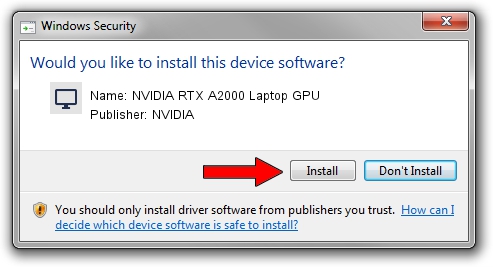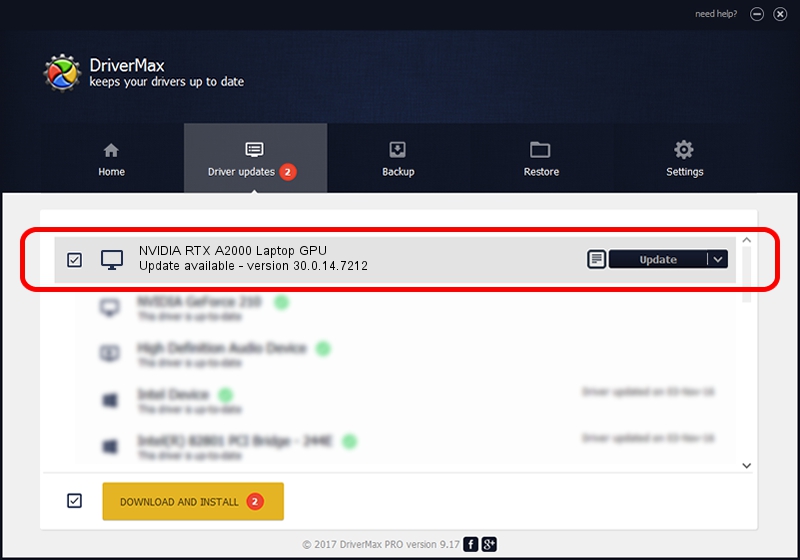Advertising seems to be blocked by your browser.
The ads help us provide this software and web site to you for free.
Please support our project by allowing our site to show ads.
Home /
Manufacturers /
NVIDIA /
NVIDIA RTX A2000 Laptop GPU /
PCI/VEN_10DE&DEV_25B8&SUBSYS_22DE17AA /
30.0.14.7212 Sep 13, 2021
NVIDIA NVIDIA RTX A2000 Laptop GPU how to download and install the driver
NVIDIA RTX A2000 Laptop GPU is a Display Adapters hardware device. The Windows version of this driver was developed by NVIDIA. The hardware id of this driver is PCI/VEN_10DE&DEV_25B8&SUBSYS_22DE17AA.
1. Manually install NVIDIA NVIDIA RTX A2000 Laptop GPU driver
- Download the setup file for NVIDIA NVIDIA RTX A2000 Laptop GPU driver from the link below. This is the download link for the driver version 30.0.14.7212 dated 2021-09-13.
- Start the driver installation file from a Windows account with the highest privileges (rights). If your UAC (User Access Control) is started then you will have to confirm the installation of the driver and run the setup with administrative rights.
- Go through the driver setup wizard, which should be pretty easy to follow. The driver setup wizard will scan your PC for compatible devices and will install the driver.
- Shutdown and restart your PC and enjoy the updated driver, it is as simple as that.
The file size of this driver is 529905203 bytes (505.36 MB)
This driver received an average rating of 4 stars out of 12746 votes.
This driver is fully compatible with the following versions of Windows:
- This driver works on Windows 10 64 bits
- This driver works on Windows 11 64 bits
2. The easy way: using DriverMax to install NVIDIA NVIDIA RTX A2000 Laptop GPU driver
The most important advantage of using DriverMax is that it will install the driver for you in just a few seconds and it will keep each driver up to date. How can you install a driver using DriverMax? Let's see!
- Start DriverMax and press on the yellow button that says ~SCAN FOR DRIVER UPDATES NOW~. Wait for DriverMax to scan and analyze each driver on your computer.
- Take a look at the list of driver updates. Search the list until you locate the NVIDIA NVIDIA RTX A2000 Laptop GPU driver. Click the Update button.
- That's all, the driver is now installed!

Sep 18 2024 4:08PM / Written by Andreea Kartman for DriverMax
follow @DeeaKartman