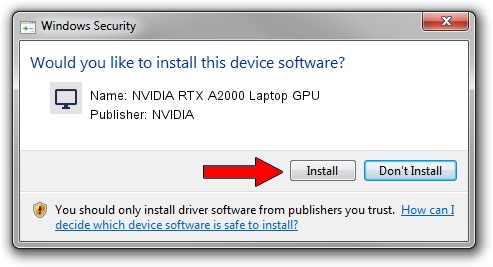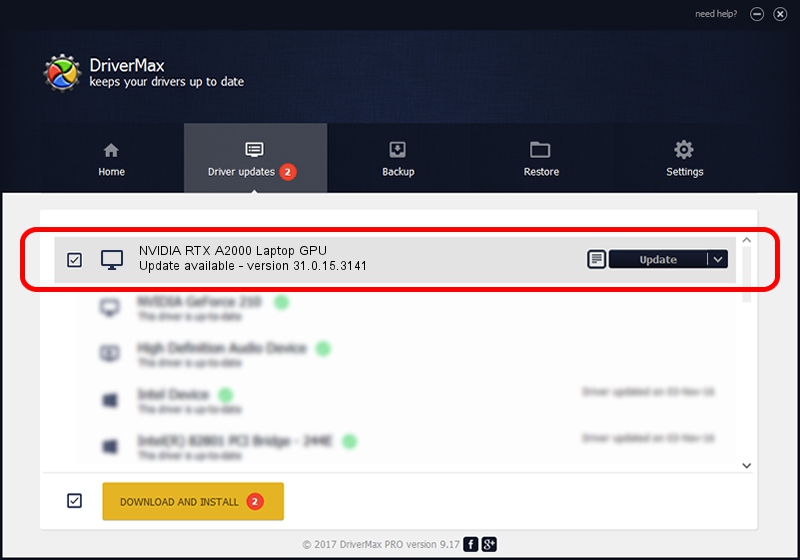Advertising seems to be blocked by your browser.
The ads help us provide this software and web site to you for free.
Please support our project by allowing our site to show ads.
Home /
Manufacturers /
NVIDIA /
NVIDIA RTX A2000 Laptop GPU /
PCI/VEN_10DE&DEV_25B8&SUBSYS_198C1043 /
31.0.15.3141 Mar 16, 2023
NVIDIA NVIDIA RTX A2000 Laptop GPU how to download and install the driver
NVIDIA RTX A2000 Laptop GPU is a Display Adapters hardware device. This Windows driver was developed by NVIDIA. In order to make sure you are downloading the exact right driver the hardware id is PCI/VEN_10DE&DEV_25B8&SUBSYS_198C1043.
1. How to manually install NVIDIA NVIDIA RTX A2000 Laptop GPU driver
- You can download from the link below the driver installer file for the NVIDIA NVIDIA RTX A2000 Laptop GPU driver. The archive contains version 31.0.15.3141 released on 2023-03-16 of the driver.
- Run the driver installer file from a user account with the highest privileges (rights). If your User Access Control (UAC) is enabled please accept of the driver and run the setup with administrative rights.
- Follow the driver installation wizard, which will guide you; it should be quite easy to follow. The driver installation wizard will analyze your PC and will install the right driver.
- When the operation finishes restart your PC in order to use the updated driver. As you can see it was quite smple to install a Windows driver!
This driver was rated with an average of 3.6 stars by 33982 users.
2. Installing the NVIDIA NVIDIA RTX A2000 Laptop GPU driver using DriverMax: the easy way
The advantage of using DriverMax is that it will setup the driver for you in the easiest possible way and it will keep each driver up to date, not just this one. How can you install a driver using DriverMax? Let's take a look!
- Start DriverMax and push on the yellow button that says ~SCAN FOR DRIVER UPDATES NOW~. Wait for DriverMax to analyze each driver on your PC.
- Take a look at the list of driver updates. Search the list until you locate the NVIDIA NVIDIA RTX A2000 Laptop GPU driver. Click the Update button.
- That's it, you installed your first driver!

Sep 18 2024 2:16AM / Written by Dan Armano for DriverMax
follow @danarm