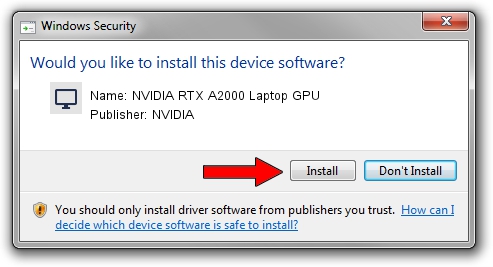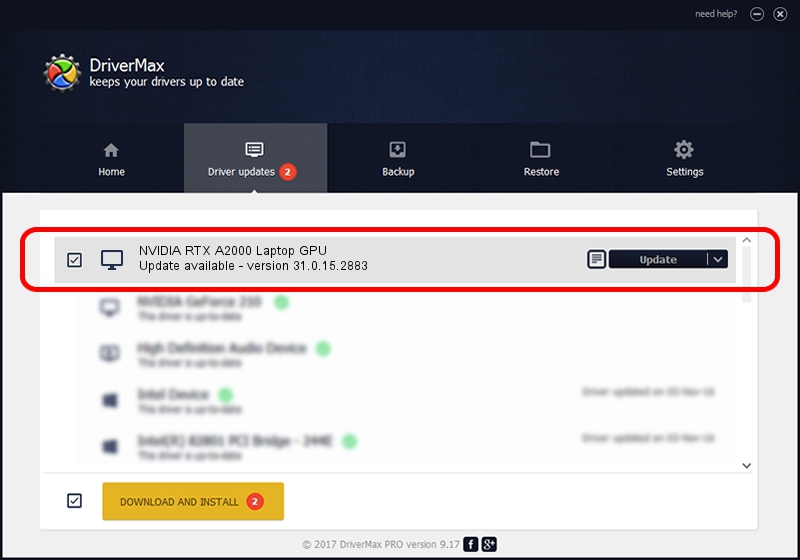Advertising seems to be blocked by your browser.
The ads help us provide this software and web site to you for free.
Please support our project by allowing our site to show ads.
Home /
Manufacturers /
NVIDIA /
NVIDIA RTX A2000 Laptop GPU /
PCI/VEN_10DE&DEV_25B8&SUBSYS_156E1025 /
31.0.15.2883 Mar 16, 2023
NVIDIA NVIDIA RTX A2000 Laptop GPU - two ways of downloading and installing the driver
NVIDIA RTX A2000 Laptop GPU is a Display Adapters hardware device. The developer of this driver was NVIDIA. In order to make sure you are downloading the exact right driver the hardware id is PCI/VEN_10DE&DEV_25B8&SUBSYS_156E1025.
1. Manually install NVIDIA NVIDIA RTX A2000 Laptop GPU driver
- You can download from the link below the driver setup file for the NVIDIA NVIDIA RTX A2000 Laptop GPU driver. The archive contains version 31.0.15.2883 released on 2023-03-16 of the driver.
- Start the driver installer file from a user account with the highest privileges (rights). If your User Access Control (UAC) is started please accept of the driver and run the setup with administrative rights.
- Go through the driver setup wizard, which will guide you; it should be quite easy to follow. The driver setup wizard will analyze your PC and will install the right driver.
- When the operation finishes shutdown and restart your computer in order to use the updated driver. It is as simple as that to install a Windows driver!
Size of this driver: 704555384 bytes (671.92 MB)
This driver was installed by many users and received an average rating of 4.3 stars out of 25608 votes.
This driver is compatible with the following versions of Windows:
- This driver works on Windows 10 64 bits
- This driver works on Windows 11 64 bits
2. The easy way: using DriverMax to install NVIDIA NVIDIA RTX A2000 Laptop GPU driver
The most important advantage of using DriverMax is that it will install the driver for you in the easiest possible way and it will keep each driver up to date, not just this one. How easy can you install a driver using DriverMax? Let's take a look!
- Open DriverMax and push on the yellow button named ~SCAN FOR DRIVER UPDATES NOW~. Wait for DriverMax to scan and analyze each driver on your computer.
- Take a look at the list of detected driver updates. Scroll the list down until you find the NVIDIA NVIDIA RTX A2000 Laptop GPU driver. Click the Update button.
- That's it, you installed your first driver!

Sep 24 2024 7:57AM / Written by Daniel Statescu for DriverMax
follow @DanielStatescu