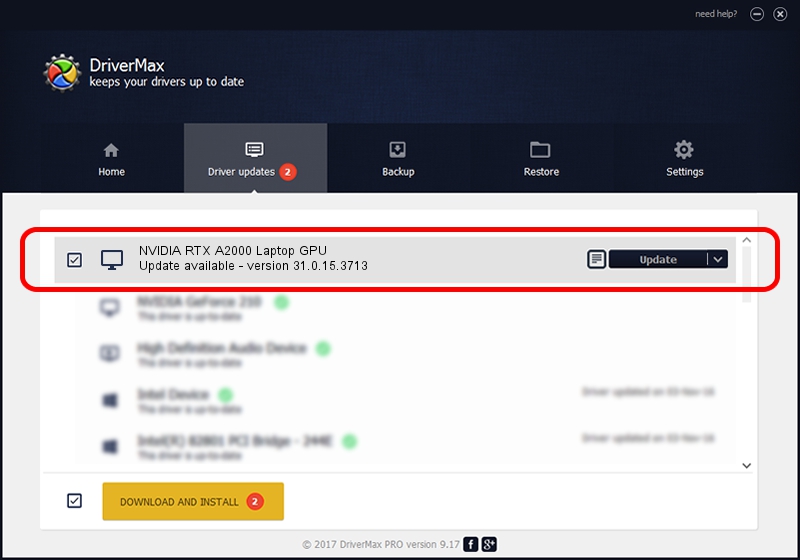Advertising seems to be blocked by your browser.
The ads help us provide this software and web site to you for free.
Please support our project by allowing our site to show ads.
Home /
Manufacturers /
NVIDIA /
NVIDIA RTX A2000 Laptop GPU /
PCI/VEN_10DE&DEV_25B8&SUBSYS_12EC1462 /
31.0.15.3713 Aug 14, 2023
NVIDIA NVIDIA RTX A2000 Laptop GPU - two ways of downloading and installing the driver
NVIDIA RTX A2000 Laptop GPU is a Display Adapters hardware device. This Windows driver was developed by NVIDIA. The hardware id of this driver is PCI/VEN_10DE&DEV_25B8&SUBSYS_12EC1462.
1. Manually install NVIDIA NVIDIA RTX A2000 Laptop GPU driver
- Download the setup file for NVIDIA NVIDIA RTX A2000 Laptop GPU driver from the link below. This download link is for the driver version 31.0.15.3713 dated 2023-08-14.
- Run the driver installation file from a Windows account with administrative rights. If your UAC (User Access Control) is enabled then you will have to confirm the installation of the driver and run the setup with administrative rights.
- Follow the driver setup wizard, which should be quite straightforward. The driver setup wizard will scan your PC for compatible devices and will install the driver.
- Shutdown and restart your computer and enjoy the fresh driver, as you can see it was quite smple.
This driver was rated with an average of 4 stars by 99673 users.
2. How to install NVIDIA NVIDIA RTX A2000 Laptop GPU driver using DriverMax
The most important advantage of using DriverMax is that it will setup the driver for you in the easiest possible way and it will keep each driver up to date, not just this one. How easy can you install a driver with DriverMax? Let's take a look!
- Open DriverMax and push on the yellow button named ~SCAN FOR DRIVER UPDATES NOW~. Wait for DriverMax to scan and analyze each driver on your PC.
- Take a look at the list of available driver updates. Scroll the list down until you locate the NVIDIA NVIDIA RTX A2000 Laptop GPU driver. Click on Update.
- That's all, the driver is now installed!

Sep 28 2024 10:19PM / Written by Daniel Statescu for DriverMax
follow @DanielStatescu