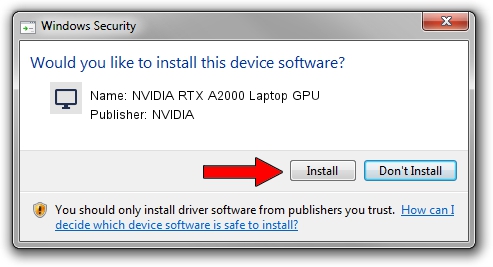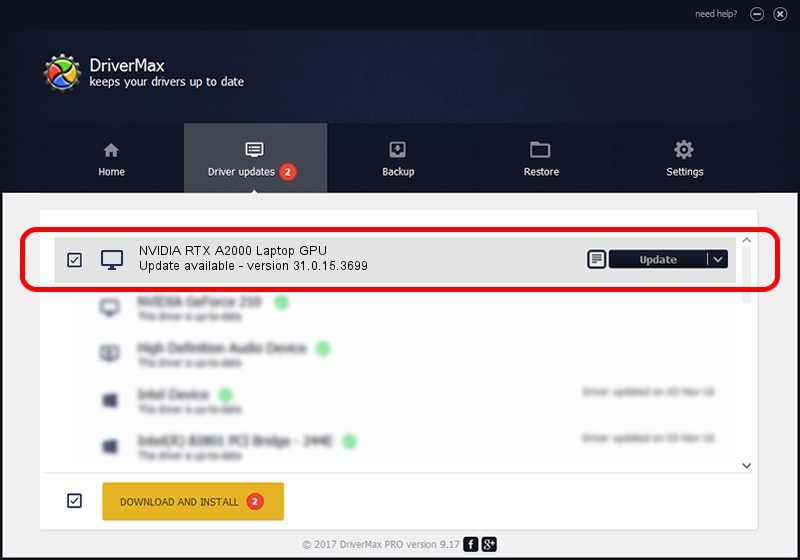Advertising seems to be blocked by your browser.
The ads help us provide this software and web site to you for free.
Please support our project by allowing our site to show ads.
Home /
Manufacturers /
NVIDIA /
NVIDIA RTX A2000 Laptop GPU /
PCI/VEN_10DE&DEV_25B8&SUBSYS_0A691028 /
31.0.15.3699 Aug 04, 2023
NVIDIA NVIDIA RTX A2000 Laptop GPU driver download and installation
NVIDIA RTX A2000 Laptop GPU is a Display Adapters hardware device. This Windows driver was developed by NVIDIA. The hardware id of this driver is PCI/VEN_10DE&DEV_25B8&SUBSYS_0A691028.
1. NVIDIA NVIDIA RTX A2000 Laptop GPU - install the driver manually
- Download the driver setup file for NVIDIA NVIDIA RTX A2000 Laptop GPU driver from the link below. This is the download link for the driver version 31.0.15.3699 dated 2023-08-04.
- Run the driver installation file from a Windows account with administrative rights. If your User Access Control Service (UAC) is enabled then you will have to confirm the installation of the driver and run the setup with administrative rights.
- Follow the driver setup wizard, which should be quite straightforward. The driver setup wizard will scan your PC for compatible devices and will install the driver.
- Shutdown and restart your PC and enjoy the updated driver, it is as simple as that.
This driver received an average rating of 4 stars out of 21556 votes.
2. The easy way: using DriverMax to install NVIDIA NVIDIA RTX A2000 Laptop GPU driver
The most important advantage of using DriverMax is that it will setup the driver for you in the easiest possible way and it will keep each driver up to date, not just this one. How easy can you install a driver using DriverMax? Let's follow a few steps!
- Start DriverMax and push on the yellow button that says ~SCAN FOR DRIVER UPDATES NOW~. Wait for DriverMax to analyze each driver on your PC.
- Take a look at the list of available driver updates. Scroll the list down until you locate the NVIDIA NVIDIA RTX A2000 Laptop GPU driver. Click on Update.
- That's all, the driver is now installed!

Sep 19 2024 1:57AM / Written by Daniel Statescu for DriverMax
follow @DanielStatescu