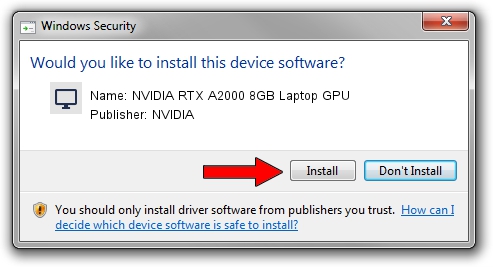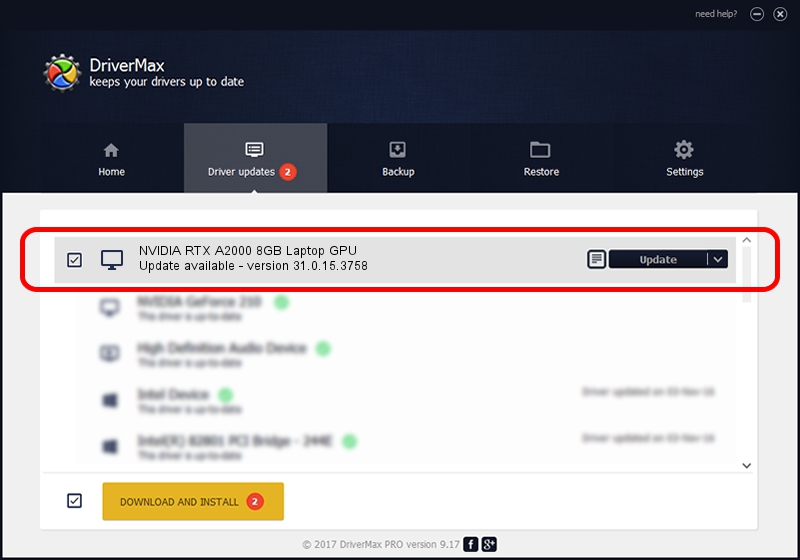Advertising seems to be blocked by your browser.
The ads help us provide this software and web site to you for free.
Please support our project by allowing our site to show ads.
Home /
Manufacturers /
NVIDIA /
NVIDIA RTX A2000 8GB Laptop GPU /
PCI/VEN_10DE&DEV_25BA&SUBSYS_89C8103C /
31.0.15.3758 Oct 04, 2023
NVIDIA NVIDIA RTX A2000 8GB Laptop GPU driver download and installation
NVIDIA RTX A2000 8GB Laptop GPU is a Display Adapters hardware device. This Windows driver was developed by NVIDIA. The hardware id of this driver is PCI/VEN_10DE&DEV_25BA&SUBSYS_89C8103C.
1. NVIDIA NVIDIA RTX A2000 8GB Laptop GPU - install the driver manually
- You can download from the link below the driver setup file for the NVIDIA NVIDIA RTX A2000 8GB Laptop GPU driver. The archive contains version 31.0.15.3758 dated 2023-10-04 of the driver.
- Run the driver installer file from a user account with the highest privileges (rights). If your User Access Control (UAC) is started please accept of the driver and run the setup with administrative rights.
- Follow the driver installation wizard, which will guide you; it should be pretty easy to follow. The driver installation wizard will scan your computer and will install the right driver.
- When the operation finishes shutdown and restart your computer in order to use the updated driver. It is as simple as that to install a Windows driver!
This driver was rated with an average of 3.3 stars by 68563 users.
2. The easy way: using DriverMax to install NVIDIA NVIDIA RTX A2000 8GB Laptop GPU driver
The most important advantage of using DriverMax is that it will install the driver for you in just a few seconds and it will keep each driver up to date, not just this one. How easy can you install a driver with DriverMax? Let's take a look!
- Start DriverMax and press on the yellow button named ~SCAN FOR DRIVER UPDATES NOW~. Wait for DriverMax to scan and analyze each driver on your PC.
- Take a look at the list of available driver updates. Search the list until you find the NVIDIA NVIDIA RTX A2000 8GB Laptop GPU driver. Click the Update button.
- That's all, the driver is now installed!

Sep 18 2024 4:28AM / Written by Andreea Kartman for DriverMax
follow @DeeaKartman