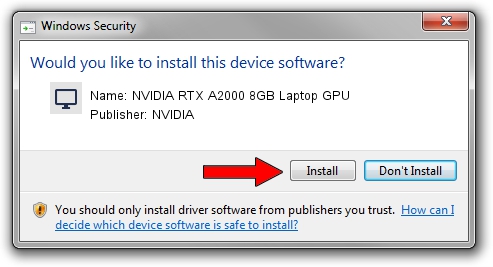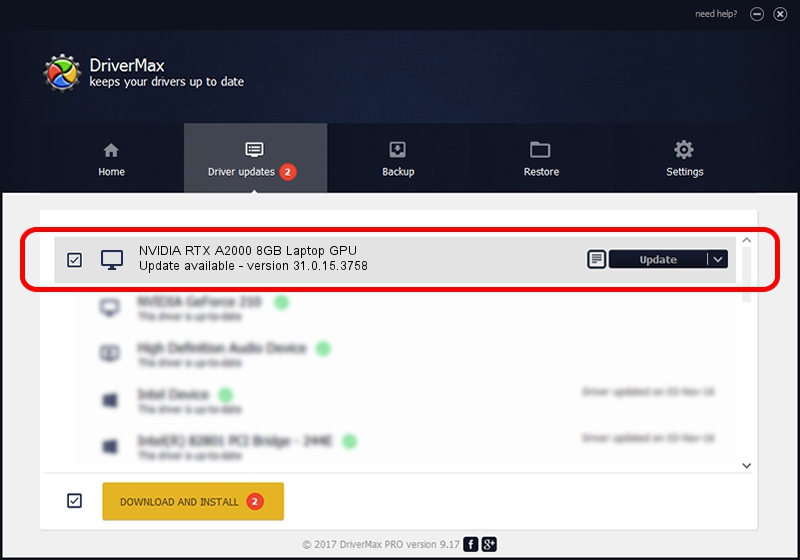Advertising seems to be blocked by your browser.
The ads help us provide this software and web site to you for free.
Please support our project by allowing our site to show ads.
Home /
Manufacturers /
NVIDIA /
NVIDIA RTX A2000 8GB Laptop GPU /
PCI/VEN_10DE&DEV_25BA&SUBSYS_89C6103C /
31.0.15.3758 Oct 04, 2023
Download and install NVIDIA NVIDIA RTX A2000 8GB Laptop GPU driver
NVIDIA RTX A2000 8GB Laptop GPU is a Display Adapters hardware device. This driver was developed by NVIDIA. PCI/VEN_10DE&DEV_25BA&SUBSYS_89C6103C is the matching hardware id of this device.
1. NVIDIA NVIDIA RTX A2000 8GB Laptop GPU driver - how to install it manually
- Download the driver setup file for NVIDIA NVIDIA RTX A2000 8GB Laptop GPU driver from the link below. This download link is for the driver version 31.0.15.3758 dated 2023-10-04.
- Start the driver installation file from a Windows account with the highest privileges (rights). If your User Access Control Service (UAC) is enabled then you will have to accept of the driver and run the setup with administrative rights.
- Go through the driver installation wizard, which should be quite straightforward. The driver installation wizard will analyze your PC for compatible devices and will install the driver.
- Restart your PC and enjoy the new driver, as you can see it was quite smple.
This driver was rated with an average of 3.7 stars by 86325 users.
2. How to use DriverMax to install NVIDIA NVIDIA RTX A2000 8GB Laptop GPU driver
The most important advantage of using DriverMax is that it will install the driver for you in just a few seconds and it will keep each driver up to date, not just this one. How easy can you install a driver with DriverMax? Let's see!
- Open DriverMax and click on the yellow button that says ~SCAN FOR DRIVER UPDATES NOW~. Wait for DriverMax to analyze each driver on your PC.
- Take a look at the list of available driver updates. Search the list until you find the NVIDIA NVIDIA RTX A2000 8GB Laptop GPU driver. Click the Update button.
- That's it, you installed your first driver!

Sep 21 2024 2:57AM / Written by Daniel Statescu for DriverMax
follow @DanielStatescu