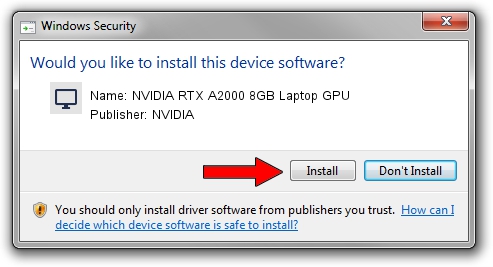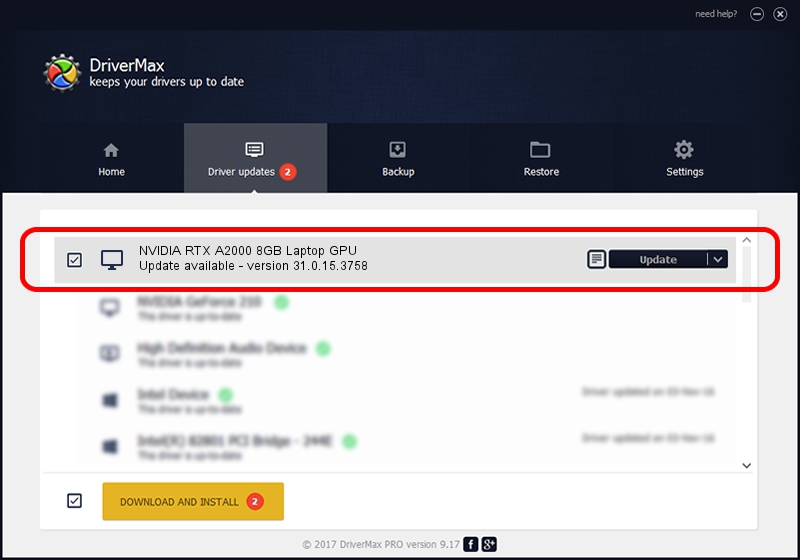Advertising seems to be blocked by your browser.
The ads help us provide this software and web site to you for free.
Please support our project by allowing our site to show ads.
Home /
Manufacturers /
NVIDIA /
NVIDIA RTX A2000 8GB Laptop GPU /
PCI/VEN_10DE&DEV_25BA&SUBSYS_89C1103C /
31.0.15.3758 Oct 04, 2023
Driver for NVIDIA NVIDIA RTX A2000 8GB Laptop GPU - downloading and installing it
NVIDIA RTX A2000 8GB Laptop GPU is a Display Adapters hardware device. This Windows driver was developed by NVIDIA. PCI/VEN_10DE&DEV_25BA&SUBSYS_89C1103C is the matching hardware id of this device.
1. NVIDIA NVIDIA RTX A2000 8GB Laptop GPU driver - how to install it manually
- Download the setup file for NVIDIA NVIDIA RTX A2000 8GB Laptop GPU driver from the location below. This download link is for the driver version 31.0.15.3758 released on 2023-10-04.
- Start the driver setup file from a Windows account with the highest privileges (rights). If your UAC (User Access Control) is enabled then you will have to accept of the driver and run the setup with administrative rights.
- Go through the driver installation wizard, which should be quite straightforward. The driver installation wizard will scan your PC for compatible devices and will install the driver.
- Shutdown and restart your computer and enjoy the updated driver, it is as simple as that.
This driver was installed by many users and received an average rating of 3.7 stars out of 61521 votes.
2. How to install NVIDIA NVIDIA RTX A2000 8GB Laptop GPU driver using DriverMax
The advantage of using DriverMax is that it will setup the driver for you in just a few seconds and it will keep each driver up to date, not just this one. How easy can you install a driver using DriverMax? Let's see!
- Open DriverMax and push on the yellow button named ~SCAN FOR DRIVER UPDATES NOW~. Wait for DriverMax to scan and analyze each driver on your PC.
- Take a look at the list of detected driver updates. Search the list until you locate the NVIDIA NVIDIA RTX A2000 8GB Laptop GPU driver. Click the Update button.
- That's all, the driver is now installed!

Oct 5 2024 12:42AM / Written by Andreea Kartman for DriverMax
follow @DeeaKartman