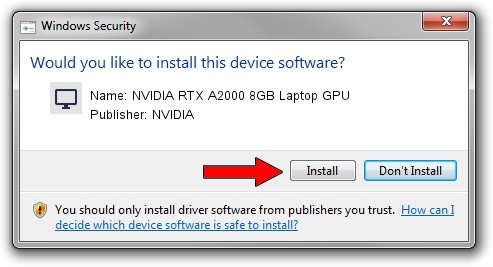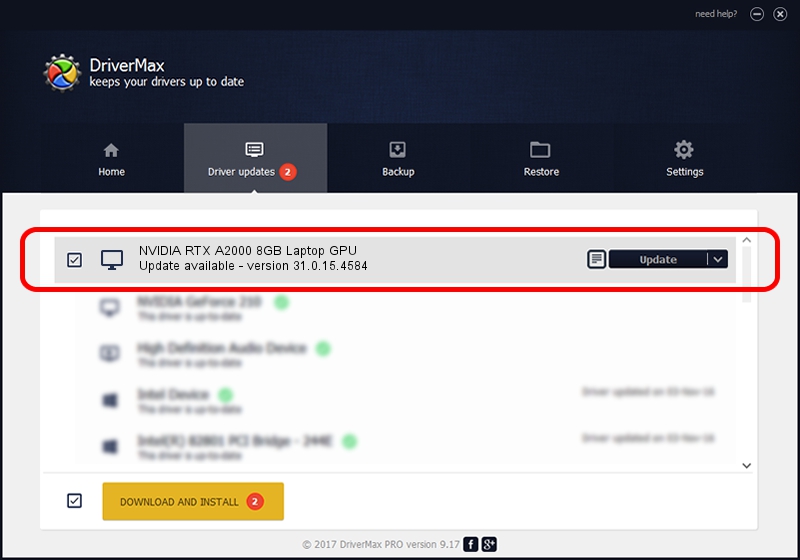Advertising seems to be blocked by your browser.
The ads help us provide this software and web site to you for free.
Please support our project by allowing our site to show ads.
Home /
Manufacturers /
NVIDIA /
NVIDIA RTX A2000 8GB Laptop GPU /
PCI/VEN_10DE&DEV_25BA&SUBSYS_22F817AA /
31.0.15.4584 Oct 11, 2023
NVIDIA NVIDIA RTX A2000 8GB Laptop GPU how to download and install the driver
NVIDIA RTX A2000 8GB Laptop GPU is a Display Adapters hardware device. This Windows driver was developed by NVIDIA. In order to make sure you are downloading the exact right driver the hardware id is PCI/VEN_10DE&DEV_25BA&SUBSYS_22F817AA.
1. How to manually install NVIDIA NVIDIA RTX A2000 8GB Laptop GPU driver
- Download the driver setup file for NVIDIA NVIDIA RTX A2000 8GB Laptop GPU driver from the link below. This download link is for the driver version 31.0.15.4584 dated 2023-10-11.
- Run the driver installation file from a Windows account with the highest privileges (rights). If your User Access Control (UAC) is enabled then you will have to accept of the driver and run the setup with administrative rights.
- Follow the driver setup wizard, which should be quite straightforward. The driver setup wizard will analyze your PC for compatible devices and will install the driver.
- Shutdown and restart your PC and enjoy the updated driver, it is as simple as that.
Driver rating 3.4 stars out of 2036 votes.
2. Installing the NVIDIA NVIDIA RTX A2000 8GB Laptop GPU driver using DriverMax: the easy way
The most important advantage of using DriverMax is that it will install the driver for you in just a few seconds and it will keep each driver up to date. How easy can you install a driver with DriverMax? Let's follow a few steps!
- Open DriverMax and click on the yellow button named ~SCAN FOR DRIVER UPDATES NOW~. Wait for DriverMax to analyze each driver on your PC.
- Take a look at the list of driver updates. Search the list until you find the NVIDIA NVIDIA RTX A2000 8GB Laptop GPU driver. Click the Update button.
- Enjoy using the updated driver! :)