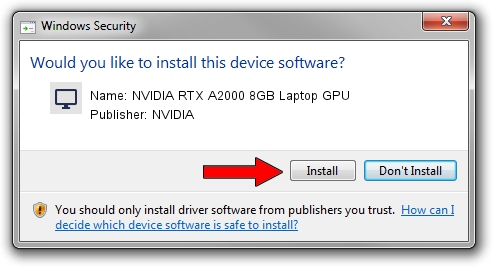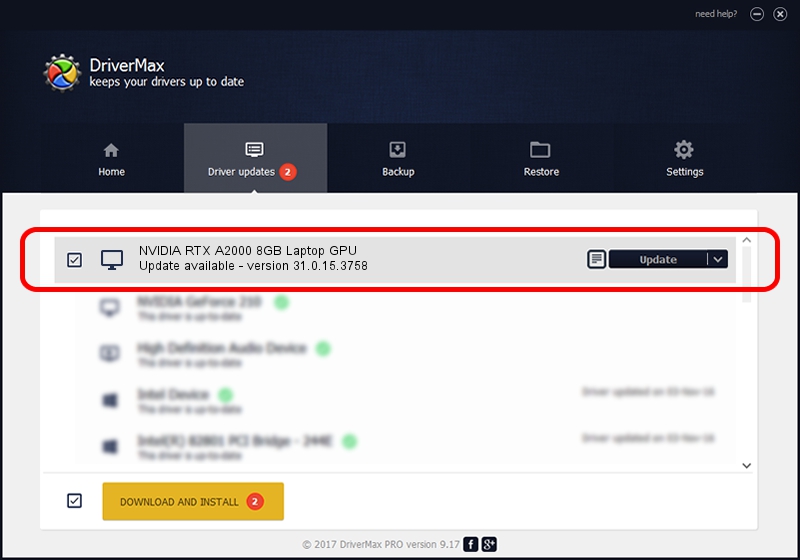Advertising seems to be blocked by your browser.
The ads help us provide this software and web site to you for free.
Please support our project by allowing our site to show ads.
Home /
Manufacturers /
NVIDIA /
NVIDIA RTX A2000 8GB Laptop GPU /
PCI/VEN_10DE&DEV_25BA&SUBSYS_22DD17AA /
31.0.15.3758 Oct 04, 2023
Driver for NVIDIA NVIDIA RTX A2000 8GB Laptop GPU - downloading and installing it
NVIDIA RTX A2000 8GB Laptop GPU is a Display Adapters hardware device. The Windows version of this driver was developed by NVIDIA. PCI/VEN_10DE&DEV_25BA&SUBSYS_22DD17AA is the matching hardware id of this device.
1. NVIDIA NVIDIA RTX A2000 8GB Laptop GPU - install the driver manually
- Download the setup file for NVIDIA NVIDIA RTX A2000 8GB Laptop GPU driver from the location below. This download link is for the driver version 31.0.15.3758 released on 2023-10-04.
- Start the driver installation file from a Windows account with administrative rights. If your UAC (User Access Control) is started then you will have to confirm the installation of the driver and run the setup with administrative rights.
- Go through the driver installation wizard, which should be quite easy to follow. The driver installation wizard will scan your PC for compatible devices and will install the driver.
- Shutdown and restart your PC and enjoy the new driver, as you can see it was quite smple.
The file size of this driver is 827395480 bytes (789.07 MB)
This driver was installed by many users and received an average rating of 5 stars out of 54339 votes.
This driver was released for the following versions of Windows:
- This driver works on Windows 10 64 bits
- This driver works on Windows 11 64 bits
2. How to use DriverMax to install NVIDIA NVIDIA RTX A2000 8GB Laptop GPU driver
The most important advantage of using DriverMax is that it will setup the driver for you in the easiest possible way and it will keep each driver up to date. How easy can you install a driver with DriverMax? Let's see!
- Open DriverMax and click on the yellow button named ~SCAN FOR DRIVER UPDATES NOW~. Wait for DriverMax to scan and analyze each driver on your computer.
- Take a look at the list of available driver updates. Scroll the list down until you locate the NVIDIA NVIDIA RTX A2000 8GB Laptop GPU driver. Click the Update button.
- That's all, the driver is now installed!