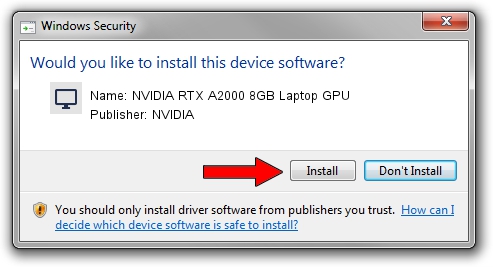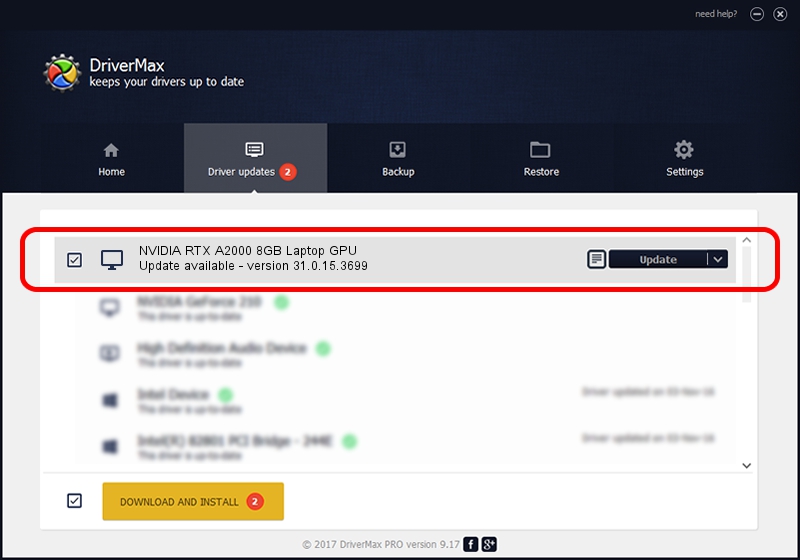Advertising seems to be blocked by your browser.
The ads help us provide this software and web site to you for free.
Please support our project by allowing our site to show ads.
Home /
Manufacturers /
NVIDIA /
NVIDIA RTX A2000 8GB Laptop GPU /
PCI/VEN_10DE&DEV_25BA&SUBSYS_22DD17AA /
31.0.15.3699 Aug 04, 2023
NVIDIA NVIDIA RTX A2000 8GB Laptop GPU - two ways of downloading and installing the driver
NVIDIA RTX A2000 8GB Laptop GPU is a Display Adapters hardware device. This Windows driver was developed by NVIDIA. PCI/VEN_10DE&DEV_25BA&SUBSYS_22DD17AA is the matching hardware id of this device.
1. Manually install NVIDIA NVIDIA RTX A2000 8GB Laptop GPU driver
- Download the driver setup file for NVIDIA NVIDIA RTX A2000 8GB Laptop GPU driver from the location below. This download link is for the driver version 31.0.15.3699 released on 2023-08-04.
- Run the driver installation file from a Windows account with administrative rights. If your User Access Control Service (UAC) is enabled then you will have to confirm the installation of the driver and run the setup with administrative rights.
- Go through the driver installation wizard, which should be pretty easy to follow. The driver installation wizard will scan your PC for compatible devices and will install the driver.
- Restart your PC and enjoy the new driver, as you can see it was quite smple.
This driver was rated with an average of 3.3 stars by 14565 users.
2. The easy way: using DriverMax to install NVIDIA NVIDIA RTX A2000 8GB Laptop GPU driver
The advantage of using DriverMax is that it will install the driver for you in the easiest possible way and it will keep each driver up to date, not just this one. How can you install a driver using DriverMax? Let's follow a few steps!
- Open DriverMax and click on the yellow button that says ~SCAN FOR DRIVER UPDATES NOW~. Wait for DriverMax to analyze each driver on your computer.
- Take a look at the list of detected driver updates. Scroll the list down until you locate the NVIDIA NVIDIA RTX A2000 8GB Laptop GPU driver. Click on Update.
- That's it, you installed your first driver!