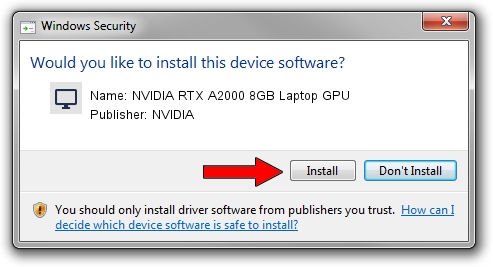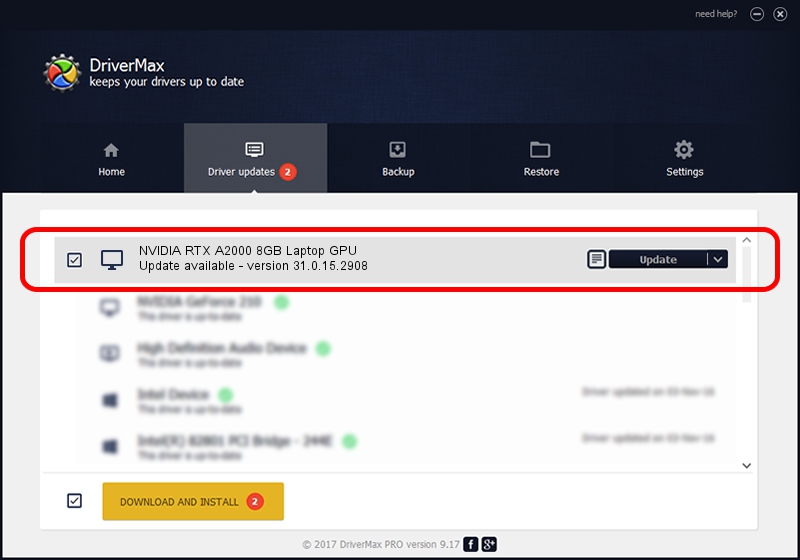Advertising seems to be blocked by your browser.
The ads help us provide this software and web site to you for free.
Please support our project by allowing our site to show ads.
Home /
Manufacturers /
NVIDIA /
NVIDIA RTX A2000 8GB Laptop GPU /
PCI/VEN_10DE&DEV_25BA&SUBSYS_22DB17AA /
31.0.15.2908 May 30, 2023
Download and install NVIDIA NVIDIA RTX A2000 8GB Laptop GPU driver
NVIDIA RTX A2000 8GB Laptop GPU is a Display Adapters hardware device. This Windows driver was developed by NVIDIA. PCI/VEN_10DE&DEV_25BA&SUBSYS_22DB17AA is the matching hardware id of this device.
1. Install NVIDIA NVIDIA RTX A2000 8GB Laptop GPU driver manually
- Download the driver setup file for NVIDIA NVIDIA RTX A2000 8GB Laptop GPU driver from the link below. This is the download link for the driver version 31.0.15.2908 dated 2023-05-30.
- Start the driver setup file from a Windows account with administrative rights. If your UAC (User Access Control) is enabled then you will have to confirm the installation of the driver and run the setup with administrative rights.
- Go through the driver setup wizard, which should be pretty easy to follow. The driver setup wizard will scan your PC for compatible devices and will install the driver.
- Restart your PC and enjoy the fresh driver, it is as simple as that.
Driver rating 3.5 stars out of 41215 votes.
2. How to use DriverMax to install NVIDIA NVIDIA RTX A2000 8GB Laptop GPU driver
The advantage of using DriverMax is that it will setup the driver for you in just a few seconds and it will keep each driver up to date, not just this one. How can you install a driver using DriverMax? Let's follow a few steps!
- Start DriverMax and press on the yellow button that says ~SCAN FOR DRIVER UPDATES NOW~. Wait for DriverMax to analyze each driver on your computer.
- Take a look at the list of detected driver updates. Scroll the list down until you find the NVIDIA NVIDIA RTX A2000 8GB Laptop GPU driver. Click the Update button.
- That's all, the driver is now installed!

Sep 28 2024 2:51AM / Written by Daniel Statescu for DriverMax
follow @DanielStatescu