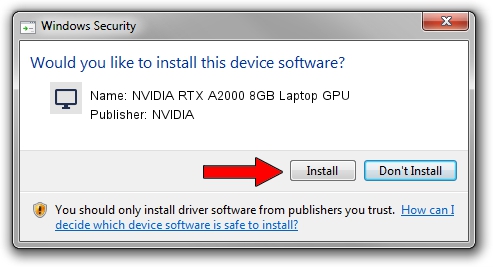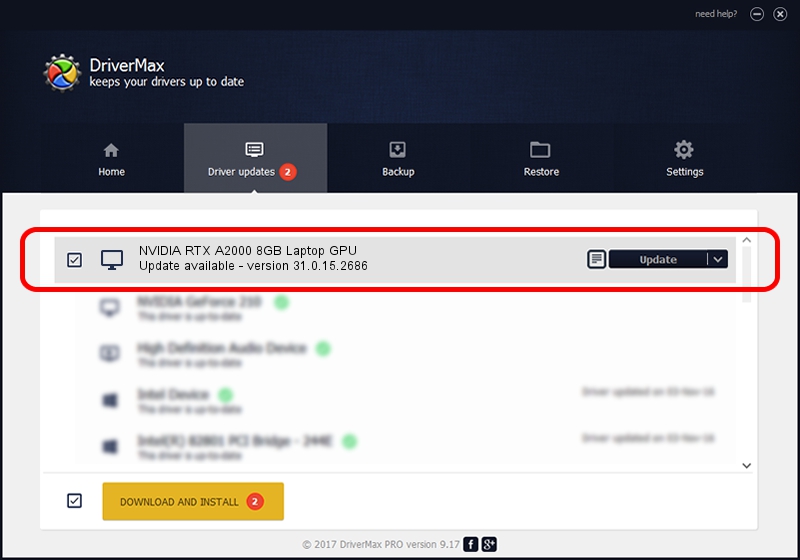Advertising seems to be blocked by your browser.
The ads help us provide this software and web site to you for free.
Please support our project by allowing our site to show ads.
Home /
Manufacturers /
NVIDIA /
NVIDIA RTX A2000 8GB Laptop GPU /
PCI/VEN_10DE&DEV_25BA&SUBSYS_13851462 /
31.0.15.2686 Nov 08, 2022
Driver for NVIDIA NVIDIA RTX A2000 8GB Laptop GPU - downloading and installing it
NVIDIA RTX A2000 8GB Laptop GPU is a Display Adapters hardware device. This Windows driver was developed by NVIDIA. In order to make sure you are downloading the exact right driver the hardware id is PCI/VEN_10DE&DEV_25BA&SUBSYS_13851462.
1. Install NVIDIA NVIDIA RTX A2000 8GB Laptop GPU driver manually
- You can download from the link below the driver installer file for the NVIDIA NVIDIA RTX A2000 8GB Laptop GPU driver. The archive contains version 31.0.15.2686 dated 2022-11-08 of the driver.
- Run the driver installer file from a user account with administrative rights. If your User Access Control Service (UAC) is started please accept of the driver and run the setup with administrative rights.
- Go through the driver installation wizard, which will guide you; it should be pretty easy to follow. The driver installation wizard will analyze your computer and will install the right driver.
- When the operation finishes restart your PC in order to use the updated driver. It is as simple as that to install a Windows driver!
This driver received an average rating of 3.5 stars out of 13707 votes.
2. How to install NVIDIA NVIDIA RTX A2000 8GB Laptop GPU driver using DriverMax
The most important advantage of using DriverMax is that it will install the driver for you in the easiest possible way and it will keep each driver up to date. How easy can you install a driver with DriverMax? Let's follow a few steps!
- Start DriverMax and press on the yellow button named ~SCAN FOR DRIVER UPDATES NOW~. Wait for DriverMax to scan and analyze each driver on your computer.
- Take a look at the list of available driver updates. Search the list until you locate the NVIDIA NVIDIA RTX A2000 8GB Laptop GPU driver. Click the Update button.
- That's all, the driver is now installed!

Sep 17 2024 8:02PM / Written by Daniel Statescu for DriverMax
follow @DanielStatescu