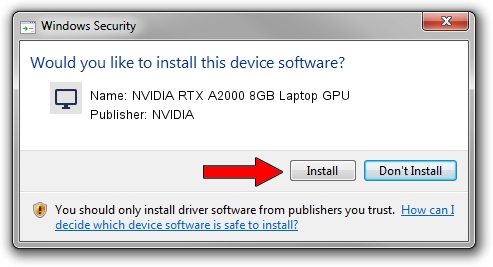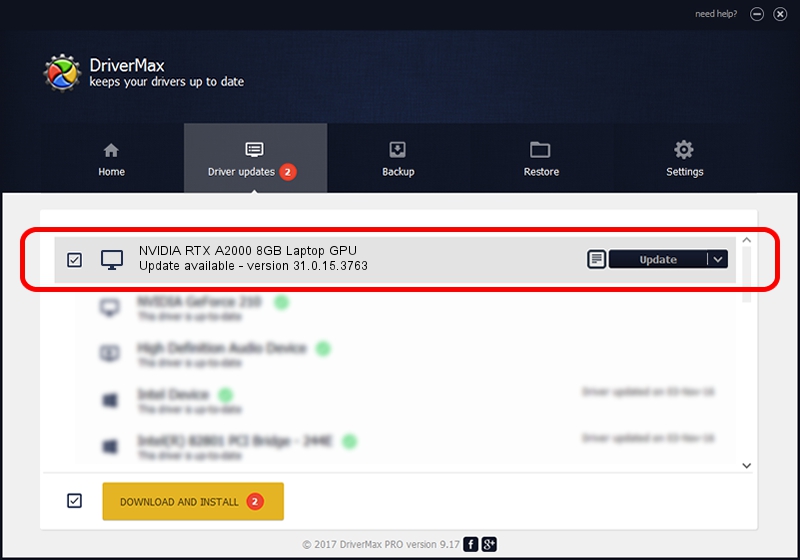Advertising seems to be blocked by your browser.
The ads help us provide this software and web site to you for free.
Please support our project by allowing our site to show ads.
Home /
Manufacturers /
NVIDIA /
NVIDIA RTX A2000 8GB Laptop GPU /
PCI/VEN_10DE&DEV_25BA&SUBSYS_12531043 /
31.0.15.3763 Oct 11, 2023
Download and install NVIDIA NVIDIA RTX A2000 8GB Laptop GPU driver
NVIDIA RTX A2000 8GB Laptop GPU is a Display Adapters hardware device. This driver was developed by NVIDIA. The hardware id of this driver is PCI/VEN_10DE&DEV_25BA&SUBSYS_12531043; this string has to match your hardware.
1. NVIDIA NVIDIA RTX A2000 8GB Laptop GPU driver - how to install it manually
- You can download from the link below the driver setup file for the NVIDIA NVIDIA RTX A2000 8GB Laptop GPU driver. The archive contains version 31.0.15.3763 dated 2023-10-11 of the driver.
- Start the driver installer file from a user account with the highest privileges (rights). If your UAC (User Access Control) is running please confirm the installation of the driver and run the setup with administrative rights.
- Follow the driver setup wizard, which will guide you; it should be pretty easy to follow. The driver setup wizard will scan your PC and will install the right driver.
- When the operation finishes restart your PC in order to use the updated driver. It is as simple as that to install a Windows driver!
Size of this driver: 779338101 bytes (743.23 MB)
Driver rating 4.6 stars out of 92591 votes.
This driver was released for the following versions of Windows:
- This driver works on Windows 10 64 bits
- This driver works on Windows 11 64 bits
2. How to install NVIDIA NVIDIA RTX A2000 8GB Laptop GPU driver using DriverMax
The most important advantage of using DriverMax is that it will setup the driver for you in the easiest possible way and it will keep each driver up to date, not just this one. How easy can you install a driver with DriverMax? Let's take a look!
- Start DriverMax and press on the yellow button that says ~SCAN FOR DRIVER UPDATES NOW~. Wait for DriverMax to scan and analyze each driver on your computer.
- Take a look at the list of detected driver updates. Scroll the list down until you locate the NVIDIA NVIDIA RTX A2000 8GB Laptop GPU driver. Click on Update.
- That's it, you installed your first driver!

Oct 5 2024 3:58AM / Written by Daniel Statescu for DriverMax
follow @DanielStatescu