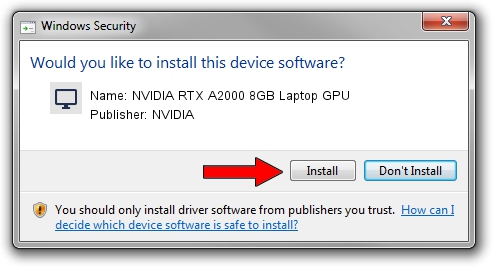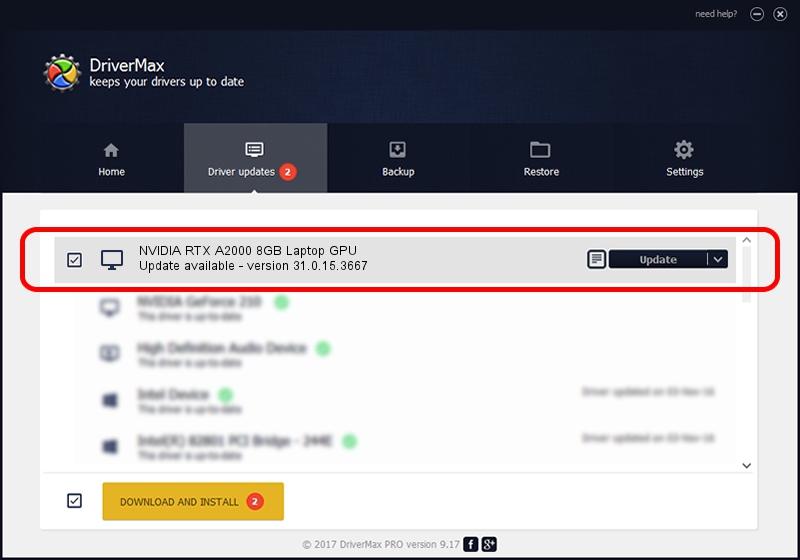Advertising seems to be blocked by your browser.
The ads help us provide this software and web site to you for free.
Please support our project by allowing our site to show ads.
Home /
Manufacturers /
NVIDIA /
NVIDIA RTX A2000 8GB Laptop GPU /
PCI/VEN_10DE&DEV_25BA&SUBSYS_12531043 /
31.0.15.3667 Jul 12, 2023
Download and install NVIDIA NVIDIA RTX A2000 8GB Laptop GPU driver
NVIDIA RTX A2000 8GB Laptop GPU is a Display Adapters hardware device. The developer of this driver was NVIDIA. PCI/VEN_10DE&DEV_25BA&SUBSYS_12531043 is the matching hardware id of this device.
1. How to manually install NVIDIA NVIDIA RTX A2000 8GB Laptop GPU driver
- You can download from the link below the driver installer file for the NVIDIA NVIDIA RTX A2000 8GB Laptop GPU driver. The archive contains version 31.0.15.3667 released on 2023-07-12 of the driver.
- Run the driver installer file from a user account with administrative rights. If your User Access Control (UAC) is enabled please accept of the driver and run the setup with administrative rights.
- Follow the driver installation wizard, which will guide you; it should be quite easy to follow. The driver installation wizard will analyze your PC and will install the right driver.
- When the operation finishes restart your computer in order to use the updated driver. It is as simple as that to install a Windows driver!
Download size of the driver: 826361625 bytes (788.08 MB)
This driver was installed by many users and received an average rating of 4.8 stars out of 62621 votes.
This driver is compatible with the following versions of Windows:
- This driver works on Windows 10 64 bits
- This driver works on Windows 11 64 bits
2. Installing the NVIDIA NVIDIA RTX A2000 8GB Laptop GPU driver using DriverMax: the easy way
The most important advantage of using DriverMax is that it will setup the driver for you in the easiest possible way and it will keep each driver up to date. How easy can you install a driver using DriverMax? Let's follow a few steps!
- Open DriverMax and push on the yellow button that says ~SCAN FOR DRIVER UPDATES NOW~. Wait for DriverMax to analyze each driver on your computer.
- Take a look at the list of driver updates. Search the list until you locate the NVIDIA NVIDIA RTX A2000 8GB Laptop GPU driver. Click the Update button.
- Finished installing the driver!

Oct 26 2023 12:59AM / Written by Daniel Statescu for DriverMax
follow @DanielStatescu