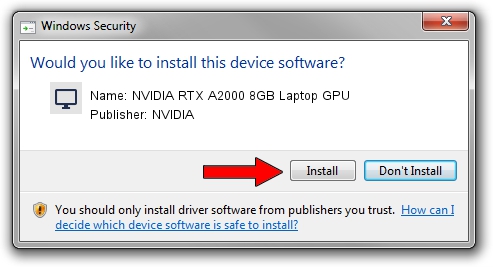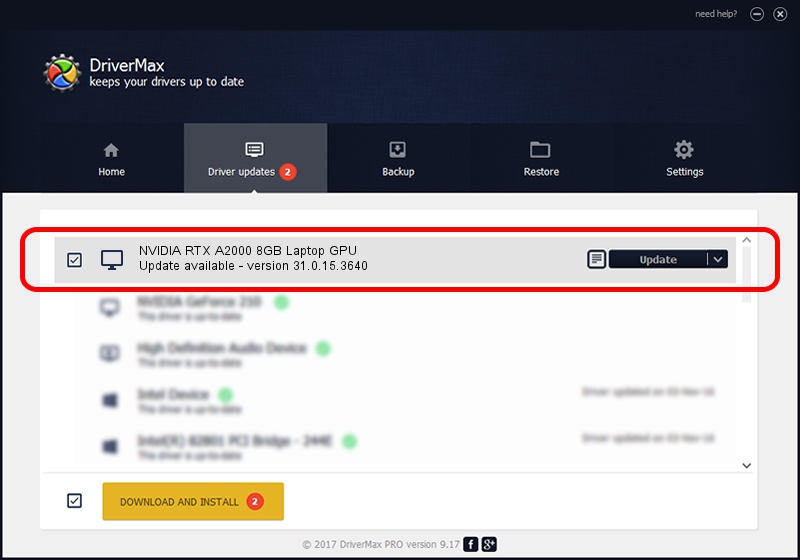Advertising seems to be blocked by your browser.
The ads help us provide this software and web site to you for free.
Please support our project by allowing our site to show ads.
Home /
Manufacturers /
NVIDIA /
NVIDIA RTX A2000 8GB Laptop GPU /
PCI/VEN_10DE&DEV_25BA&SUBSYS_12531043 /
31.0.15.3640 Jun 23, 2023
NVIDIA NVIDIA RTX A2000 8GB Laptop GPU driver download and installation
NVIDIA RTX A2000 8GB Laptop GPU is a Display Adapters hardware device. This driver was developed by NVIDIA. PCI/VEN_10DE&DEV_25BA&SUBSYS_12531043 is the matching hardware id of this device.
1. NVIDIA NVIDIA RTX A2000 8GB Laptop GPU driver - how to install it manually
- Download the setup file for NVIDIA NVIDIA RTX A2000 8GB Laptop GPU driver from the location below. This is the download link for the driver version 31.0.15.3640 released on 2023-06-23.
- Run the driver setup file from a Windows account with administrative rights. If your UAC (User Access Control) is started then you will have to confirm the installation of the driver and run the setup with administrative rights.
- Follow the driver installation wizard, which should be pretty straightforward. The driver installation wizard will analyze your PC for compatible devices and will install the driver.
- Shutdown and restart your computer and enjoy the new driver, it is as simple as that.
This driver was rated with an average of 4 stars by 68567 users.
2. Using DriverMax to install NVIDIA NVIDIA RTX A2000 8GB Laptop GPU driver
The advantage of using DriverMax is that it will install the driver for you in the easiest possible way and it will keep each driver up to date. How can you install a driver with DriverMax? Let's take a look!
- Open DriverMax and click on the yellow button that says ~SCAN FOR DRIVER UPDATES NOW~. Wait for DriverMax to scan and analyze each driver on your computer.
- Take a look at the list of driver updates. Search the list until you locate the NVIDIA NVIDIA RTX A2000 8GB Laptop GPU driver. Click the Update button.
- That's all, the driver is now installed!

Oct 4 2024 10:52PM / Written by Daniel Statescu for DriverMax
follow @DanielStatescu