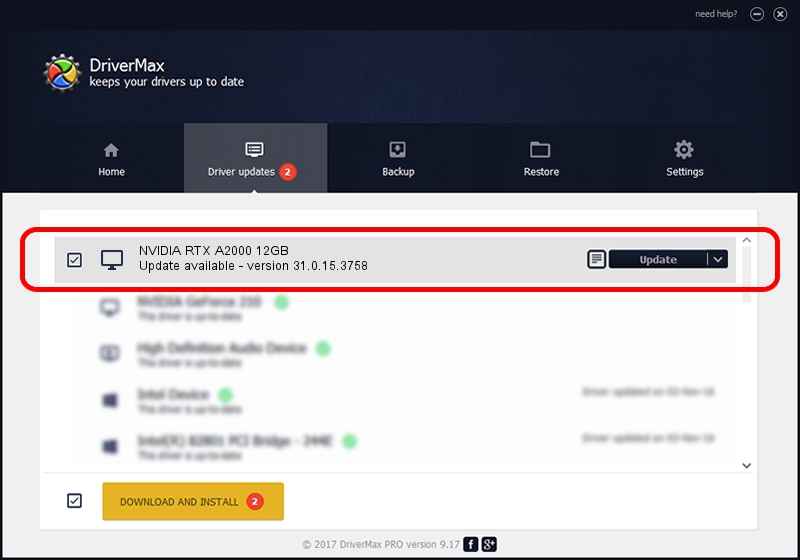Advertising seems to be blocked by your browser.
The ads help us provide this software and web site to you for free.
Please support our project by allowing our site to show ads.
Home /
Manufacturers /
NVIDIA /
NVIDIA RTX A2000 12GB /
PCI/VEN_10DE&DEV_2571&SUBSYS_161117AA /
31.0.15.3758 Oct 04, 2023
Driver for NVIDIA NVIDIA RTX A2000 12GB - downloading and installing it
NVIDIA RTX A2000 12GB is a Display Adapters device. The developer of this driver was NVIDIA. The hardware id of this driver is PCI/VEN_10DE&DEV_2571&SUBSYS_161117AA; this string has to match your hardware.
1. Manually install NVIDIA NVIDIA RTX A2000 12GB driver
- Download the driver setup file for NVIDIA NVIDIA RTX A2000 12GB driver from the link below. This is the download link for the driver version 31.0.15.3758 dated 2023-10-04.
- Run the driver installation file from a Windows account with administrative rights. If your User Access Control Service (UAC) is running then you will have to confirm the installation of the driver and run the setup with administrative rights.
- Go through the driver setup wizard, which should be quite straightforward. The driver setup wizard will analyze your PC for compatible devices and will install the driver.
- Shutdown and restart your computer and enjoy the updated driver, as you can see it was quite smple.
Driver rating 3.6 stars out of 21607 votes.
2. Installing the NVIDIA NVIDIA RTX A2000 12GB driver using DriverMax: the easy way
The advantage of using DriverMax is that it will install the driver for you in just a few seconds and it will keep each driver up to date. How can you install a driver with DriverMax? Let's take a look!
- Open DriverMax and press on the yellow button named ~SCAN FOR DRIVER UPDATES NOW~. Wait for DriverMax to scan and analyze each driver on your PC.
- Take a look at the list of detected driver updates. Search the list until you find the NVIDIA NVIDIA RTX A2000 12GB driver. Click the Update button.
- That's all, the driver is now installed!

Sep 19 2024 1:55AM / Written by Dan Armano for DriverMax
follow @danarm