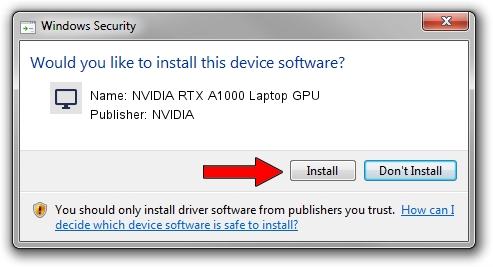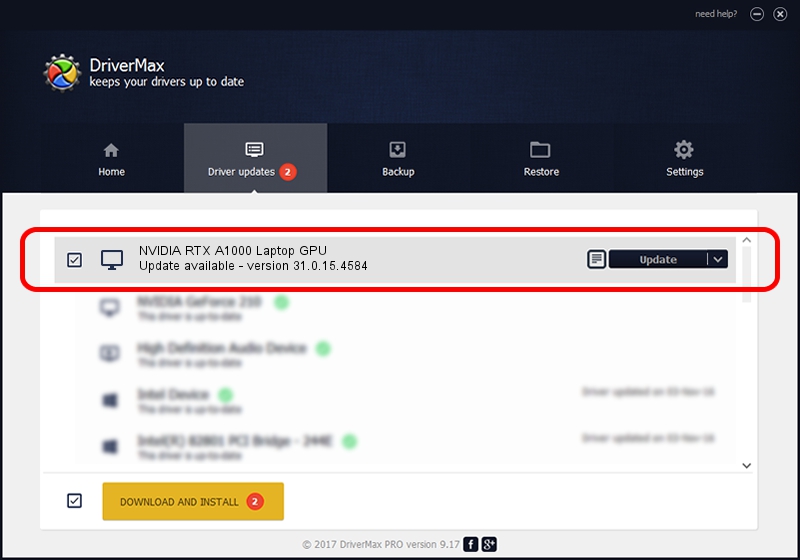Advertising seems to be blocked by your browser.
The ads help us provide this software and web site to you for free.
Please support our project by allowing our site to show ads.
Home /
Manufacturers /
NVIDIA /
NVIDIA RTX A1000 Laptop GPU /
PCI/VEN_10DE&DEV_25B9&SUBSYS_0B101028 /
31.0.15.4584 Oct 11, 2023
NVIDIA NVIDIA RTX A1000 Laptop GPU how to download and install the driver
NVIDIA RTX A1000 Laptop GPU is a Display Adapters hardware device. The developer of this driver was NVIDIA. The hardware id of this driver is PCI/VEN_10DE&DEV_25B9&SUBSYS_0B101028; this string has to match your hardware.
1. NVIDIA NVIDIA RTX A1000 Laptop GPU driver - how to install it manually
- Download the setup file for NVIDIA NVIDIA RTX A1000 Laptop GPU driver from the location below. This is the download link for the driver version 31.0.15.4584 dated 2023-10-11.
- Run the driver setup file from a Windows account with administrative rights. If your UAC (User Access Control) is running then you will have to accept of the driver and run the setup with administrative rights.
- Follow the driver setup wizard, which should be pretty straightforward. The driver setup wizard will scan your PC for compatible devices and will install the driver.
- Restart your computer and enjoy the new driver, as you can see it was quite smple.
This driver was installed by many users and received an average rating of 3.8 stars out of 96211 votes.
2. How to install NVIDIA NVIDIA RTX A1000 Laptop GPU driver using DriverMax
The advantage of using DriverMax is that it will setup the driver for you in just a few seconds and it will keep each driver up to date, not just this one. How can you install a driver with DriverMax? Let's see!
- Open DriverMax and click on the yellow button that says ~SCAN FOR DRIVER UPDATES NOW~. Wait for DriverMax to scan and analyze each driver on your PC.
- Take a look at the list of available driver updates. Scroll the list down until you find the NVIDIA NVIDIA RTX A1000 Laptop GPU driver. Click on Update.
- That's all, the driver is now installed!

Oct 1 2024 3:13PM / Written by Daniel Statescu for DriverMax
follow @DanielStatescu