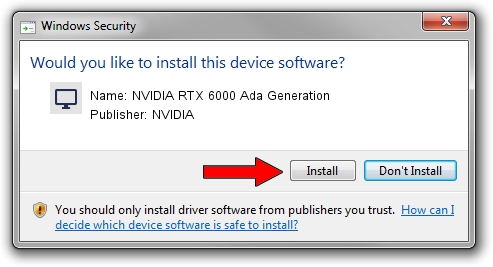Advertising seems to be blocked by your browser.
The ads help us provide this software and web site to you for free.
Please support our project by allowing our site to show ads.
Home /
Manufacturers /
NVIDIA /
NVIDIA RTX 6000 Ada Generation /
PCI/VEN_10DE&DEV_26B1&SUBSYS_16A110DE /
31.0.15.3758 Oct 04, 2023
Download and install NVIDIA NVIDIA RTX 6000 Ada Generation driver
NVIDIA RTX 6000 Ada Generation is a Display Adapters hardware device. This Windows driver was developed by NVIDIA. The hardware id of this driver is PCI/VEN_10DE&DEV_26B1&SUBSYS_16A110DE; this string has to match your hardware.
1. Install NVIDIA NVIDIA RTX 6000 Ada Generation driver manually
- Download the setup file for NVIDIA NVIDIA RTX 6000 Ada Generation driver from the link below. This is the download link for the driver version 31.0.15.3758 released on 2023-10-04.
- Run the driver installation file from a Windows account with the highest privileges (rights). If your User Access Control (UAC) is running then you will have to accept of the driver and run the setup with administrative rights.
- Follow the driver setup wizard, which should be quite easy to follow. The driver setup wizard will scan your PC for compatible devices and will install the driver.
- Restart your PC and enjoy the new driver, as you can see it was quite smple.
Download size of the driver: 826928091 bytes (788.62 MB)
Driver rating 4.4 stars out of 44176 votes.
This driver is compatible with the following versions of Windows:
- This driver works on Windows 10 64 bits
- This driver works on Windows 11 64 bits
2. Installing the NVIDIA NVIDIA RTX 6000 Ada Generation driver using DriverMax: the easy way
The advantage of using DriverMax is that it will setup the driver for you in the easiest possible way and it will keep each driver up to date, not just this one. How can you install a driver with DriverMax? Let's follow a few steps!
- Start DriverMax and push on the yellow button named ~SCAN FOR DRIVER UPDATES NOW~. Wait for DriverMax to scan and analyze each driver on your computer.
- Take a look at the list of available driver updates. Scroll the list down until you find the NVIDIA NVIDIA RTX 6000 Ada Generation driver. Click on Update.
- Enjoy using the updated driver! :)

Sep 20 2024 3:22PM / Written by Daniel Statescu for DriverMax
follow @DanielStatescu