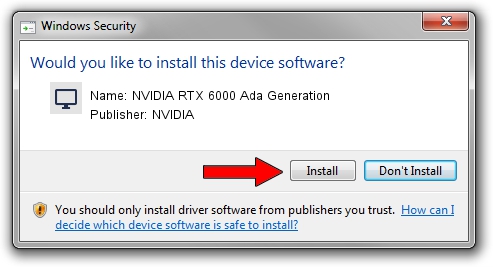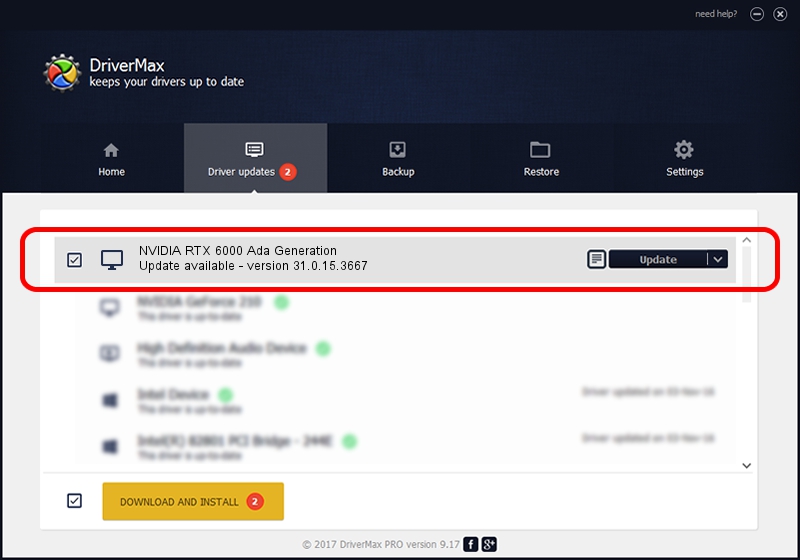Advertising seems to be blocked by your browser.
The ads help us provide this software and web site to you for free.
Please support our project by allowing our site to show ads.
Home /
Manufacturers /
NVIDIA /
NVIDIA RTX 6000 Ada Generation /
PCI/VEN_10DE&DEV_26B1&SUBSYS_16A110DE /
31.0.15.3667 Jul 12, 2023
Download and install NVIDIA NVIDIA RTX 6000 Ada Generation driver
NVIDIA RTX 6000 Ada Generation is a Display Adapters device. This driver was developed by NVIDIA. In order to make sure you are downloading the exact right driver the hardware id is PCI/VEN_10DE&DEV_26B1&SUBSYS_16A110DE.
1. How to manually install NVIDIA NVIDIA RTX 6000 Ada Generation driver
- Download the setup file for NVIDIA NVIDIA RTX 6000 Ada Generation driver from the link below. This is the download link for the driver version 31.0.15.3667 dated 2023-07-12.
- Run the driver installation file from a Windows account with administrative rights. If your User Access Control Service (UAC) is running then you will have to accept of the driver and run the setup with administrative rights.
- Follow the driver setup wizard, which should be quite straightforward. The driver setup wizard will analyze your PC for compatible devices and will install the driver.
- Restart your PC and enjoy the updated driver, as you can see it was quite smple.
Size of this driver: 823855250 bytes (785.69 MB)
This driver was installed by many users and received an average rating of 4.1 stars out of 62092 votes.
This driver was released for the following versions of Windows:
- This driver works on Windows 10 64 bits
- This driver works on Windows 11 64 bits
2. How to install NVIDIA NVIDIA RTX 6000 Ada Generation driver using DriverMax
The most important advantage of using DriverMax is that it will setup the driver for you in the easiest possible way and it will keep each driver up to date, not just this one. How easy can you install a driver using DriverMax? Let's see!
- Open DriverMax and push on the yellow button that says ~SCAN FOR DRIVER UPDATES NOW~. Wait for DriverMax to scan and analyze each driver on your PC.
- Take a look at the list of detected driver updates. Scroll the list down until you locate the NVIDIA NVIDIA RTX 6000 Ada Generation driver. Click the Update button.
- Enjoy using the updated driver! :)

Sep 18 2024 6:05AM / Written by Dan Armano for DriverMax
follow @danarm