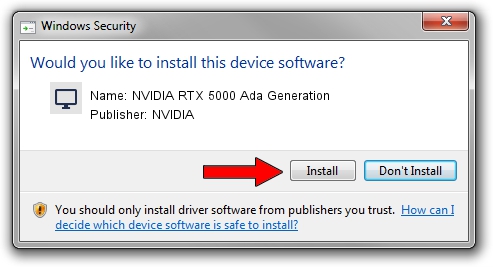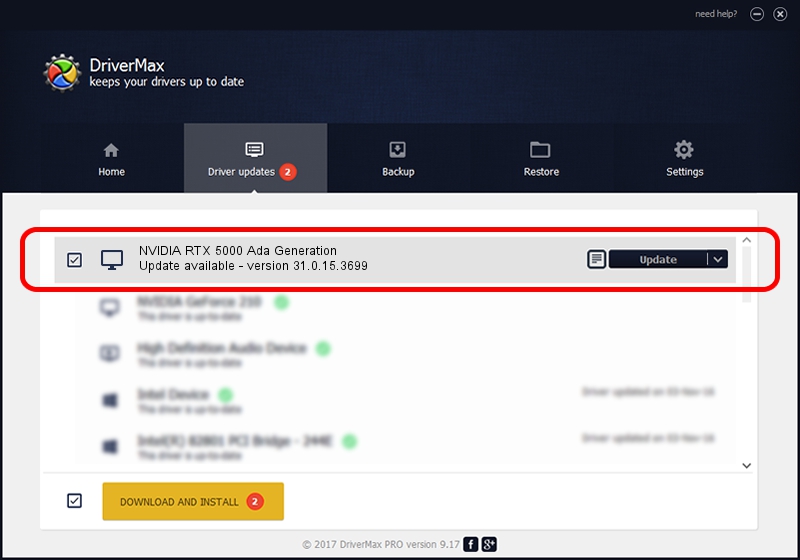Advertising seems to be blocked by your browser.
The ads help us provide this software and web site to you for free.
Please support our project by allowing our site to show ads.
Home /
Manufacturers /
NVIDIA /
NVIDIA RTX 5000 Ada Generation /
PCI/VEN_10DE&DEV_26B2&SUBSYS_17FA10DE /
31.0.15.3699 Aug 04, 2023
NVIDIA NVIDIA RTX 5000 Ada Generation - two ways of downloading and installing the driver
NVIDIA RTX 5000 Ada Generation is a Display Adapters hardware device. The Windows version of this driver was developed by NVIDIA. PCI/VEN_10DE&DEV_26B2&SUBSYS_17FA10DE is the matching hardware id of this device.
1. Manually install NVIDIA NVIDIA RTX 5000 Ada Generation driver
- Download the driver setup file for NVIDIA NVIDIA RTX 5000 Ada Generation driver from the link below. This download link is for the driver version 31.0.15.3699 dated 2023-08-04.
- Run the driver setup file from a Windows account with the highest privileges (rights). If your User Access Control (UAC) is running then you will have to accept of the driver and run the setup with administrative rights.
- Follow the driver setup wizard, which should be quite easy to follow. The driver setup wizard will scan your PC for compatible devices and will install the driver.
- Restart your computer and enjoy the fresh driver, it is as simple as that.
This driver was installed by many users and received an average rating of 4 stars out of 44560 votes.
2. How to install NVIDIA NVIDIA RTX 5000 Ada Generation driver using DriverMax
The advantage of using DriverMax is that it will setup the driver for you in the easiest possible way and it will keep each driver up to date, not just this one. How can you install a driver using DriverMax? Let's take a look!
- Open DriverMax and press on the yellow button that says ~SCAN FOR DRIVER UPDATES NOW~. Wait for DriverMax to scan and analyze each driver on your PC.
- Take a look at the list of driver updates. Scroll the list down until you locate the NVIDIA NVIDIA RTX 5000 Ada Generation driver. Click on Update.
- That's all, the driver is now installed!

Oct 2 2024 1:58AM / Written by Dan Armano for DriverMax
follow @danarm