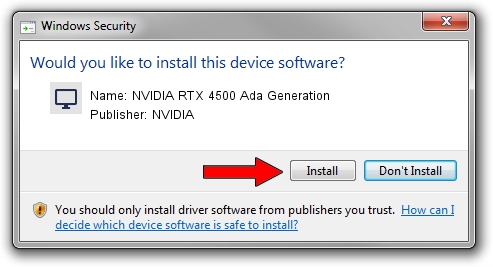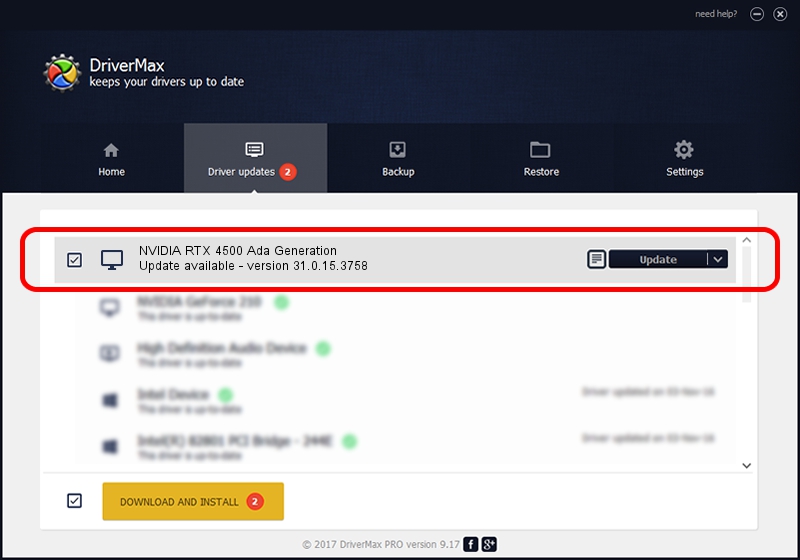Advertising seems to be blocked by your browser.
The ads help us provide this software and web site to you for free.
Please support our project by allowing our site to show ads.
Home /
Manufacturers /
NVIDIA /
NVIDIA RTX 4500 Ada Generation /
PCI/VEN_10DE&DEV_27B1&SUBSYS_180C10DE /
31.0.15.3758 Oct 04, 2023
Driver for NVIDIA NVIDIA RTX 4500 Ada Generation - downloading and installing it
NVIDIA RTX 4500 Ada Generation is a Display Adapters hardware device. The developer of this driver was NVIDIA. PCI/VEN_10DE&DEV_27B1&SUBSYS_180C10DE is the matching hardware id of this device.
1. Manually install NVIDIA NVIDIA RTX 4500 Ada Generation driver
- You can download from the link below the driver setup file for the NVIDIA NVIDIA RTX 4500 Ada Generation driver. The archive contains version 31.0.15.3758 released on 2023-10-04 of the driver.
- Run the driver installer file from a user account with the highest privileges (rights). If your UAC (User Access Control) is started please confirm the installation of the driver and run the setup with administrative rights.
- Follow the driver installation wizard, which will guide you; it should be pretty easy to follow. The driver installation wizard will scan your PC and will install the right driver.
- When the operation finishes shutdown and restart your PC in order to use the updated driver. It is as simple as that to install a Windows driver!
File size of the driver: 826928585 bytes (788.62 MB)
This driver received an average rating of 4.3 stars out of 89268 votes.
This driver is fully compatible with the following versions of Windows:
- This driver works on Windows 10 64 bits
- This driver works on Windows 11 64 bits
2. Installing the NVIDIA NVIDIA RTX 4500 Ada Generation driver using DriverMax: the easy way
The most important advantage of using DriverMax is that it will setup the driver for you in the easiest possible way and it will keep each driver up to date. How easy can you install a driver with DriverMax? Let's take a look!
- Open DriverMax and click on the yellow button that says ~SCAN FOR DRIVER UPDATES NOW~. Wait for DriverMax to analyze each driver on your computer.
- Take a look at the list of available driver updates. Search the list until you locate the NVIDIA NVIDIA RTX 4500 Ada Generation driver. Click the Update button.
- That's all, the driver is now installed!

Sep 23 2024 5:52PM / Written by Daniel Statescu for DriverMax
follow @DanielStatescu