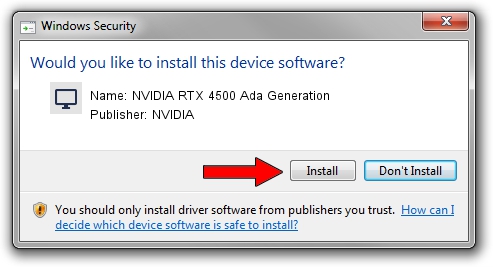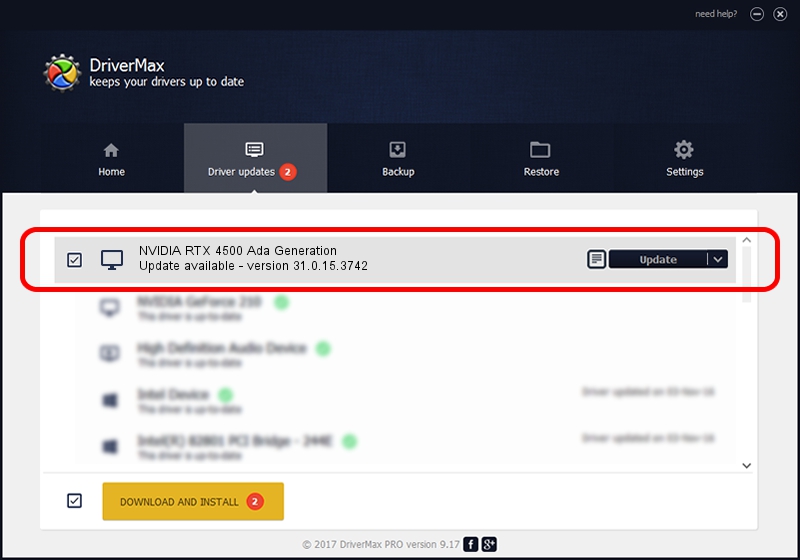Advertising seems to be blocked by your browser.
The ads help us provide this software and web site to you for free.
Please support our project by allowing our site to show ads.
Home /
Manufacturers /
NVIDIA /
NVIDIA RTX 4500 Ada Generation /
PCI/VEN_10DE&DEV_27B1&SUBSYS_180C10DE /
31.0.15.3742 Sep 12, 2023
NVIDIA NVIDIA RTX 4500 Ada Generation - two ways of downloading and installing the driver
NVIDIA RTX 4500 Ada Generation is a Display Adapters device. This Windows driver was developed by NVIDIA. The hardware id of this driver is PCI/VEN_10DE&DEV_27B1&SUBSYS_180C10DE; this string has to match your hardware.
1. NVIDIA NVIDIA RTX 4500 Ada Generation driver - how to install it manually
- Download the driver setup file for NVIDIA NVIDIA RTX 4500 Ada Generation driver from the link below. This download link is for the driver version 31.0.15.3742 dated 2023-09-12.
- Run the driver installation file from a Windows account with the highest privileges (rights). If your User Access Control Service (UAC) is running then you will have to confirm the installation of the driver and run the setup with administrative rights.
- Go through the driver setup wizard, which should be quite easy to follow. The driver setup wizard will analyze your PC for compatible devices and will install the driver.
- Shutdown and restart your computer and enjoy the updated driver, as you can see it was quite smple.
This driver received an average rating of 3.5 stars out of 29873 votes.
2. How to use DriverMax to install NVIDIA NVIDIA RTX 4500 Ada Generation driver
The advantage of using DriverMax is that it will setup the driver for you in the easiest possible way and it will keep each driver up to date. How easy can you install a driver with DriverMax? Let's see!
- Start DriverMax and push on the yellow button named ~SCAN FOR DRIVER UPDATES NOW~. Wait for DriverMax to analyze each driver on your computer.
- Take a look at the list of available driver updates. Scroll the list down until you locate the NVIDIA NVIDIA RTX 4500 Ada Generation driver. Click on Update.
- That's all, the driver is now installed!

Sep 18 2024 10:57PM / Written by Andreea Kartman for DriverMax
follow @DeeaKartman