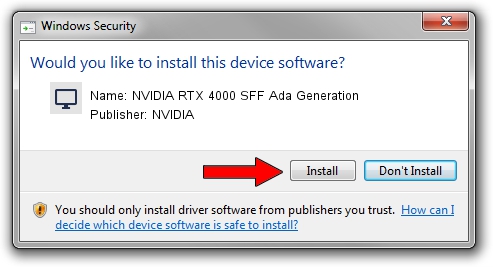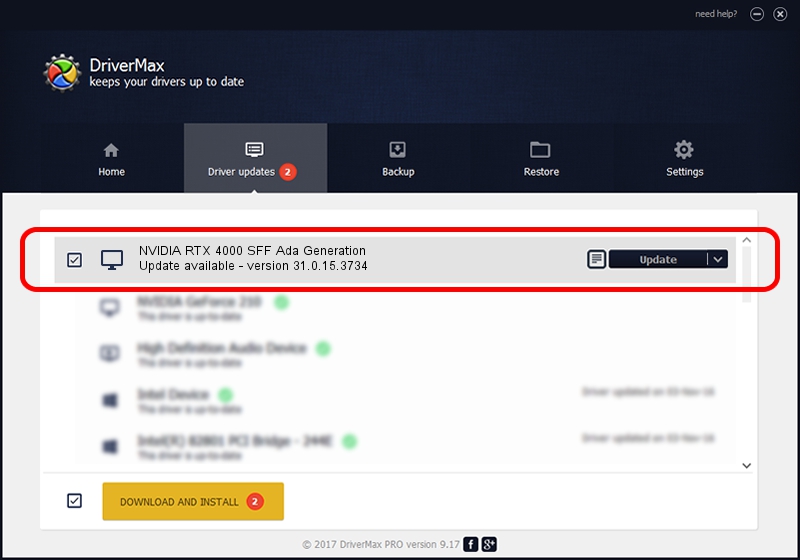Advertising seems to be blocked by your browser.
The ads help us provide this software and web site to you for free.
Please support our project by allowing our site to show ads.
Home /
Manufacturers /
NVIDIA /
NVIDIA RTX 4000 SFF Ada Generation /
PCI/VEN_10DE&DEV_27B0&SUBSYS_16FA10DE /
31.0.15.3734 Sep 01, 2023
Download and install NVIDIA NVIDIA RTX 4000 SFF Ada Generation driver
NVIDIA RTX 4000 SFF Ada Generation is a Display Adapters hardware device. The Windows version of this driver was developed by NVIDIA. The hardware id of this driver is PCI/VEN_10DE&DEV_27B0&SUBSYS_16FA10DE.
1. NVIDIA NVIDIA RTX 4000 SFF Ada Generation driver - how to install it manually
- Download the driver setup file for NVIDIA NVIDIA RTX 4000 SFF Ada Generation driver from the link below. This download link is for the driver version 31.0.15.3734 dated 2023-09-01.
- Start the driver installation file from a Windows account with the highest privileges (rights). If your User Access Control Service (UAC) is enabled then you will have to accept of the driver and run the setup with administrative rights.
- Follow the driver installation wizard, which should be pretty straightforward. The driver installation wizard will scan your PC for compatible devices and will install the driver.
- Restart your PC and enjoy the fresh driver, as you can see it was quite smple.
Driver rating 3.3 stars out of 78380 votes.
2. Using DriverMax to install NVIDIA NVIDIA RTX 4000 SFF Ada Generation driver
The advantage of using DriverMax is that it will install the driver for you in the easiest possible way and it will keep each driver up to date, not just this one. How easy can you install a driver with DriverMax? Let's see!
- Start DriverMax and click on the yellow button named ~SCAN FOR DRIVER UPDATES NOW~. Wait for DriverMax to scan and analyze each driver on your computer.
- Take a look at the list of driver updates. Scroll the list down until you find the NVIDIA NVIDIA RTX 4000 SFF Ada Generation driver. Click the Update button.
- Enjoy using the updated driver! :)

Oct 2 2024 4:33PM / Written by Andreea Kartman for DriverMax
follow @DeeaKartman