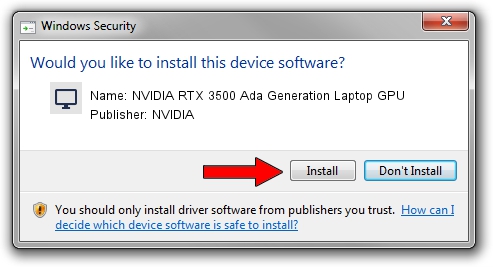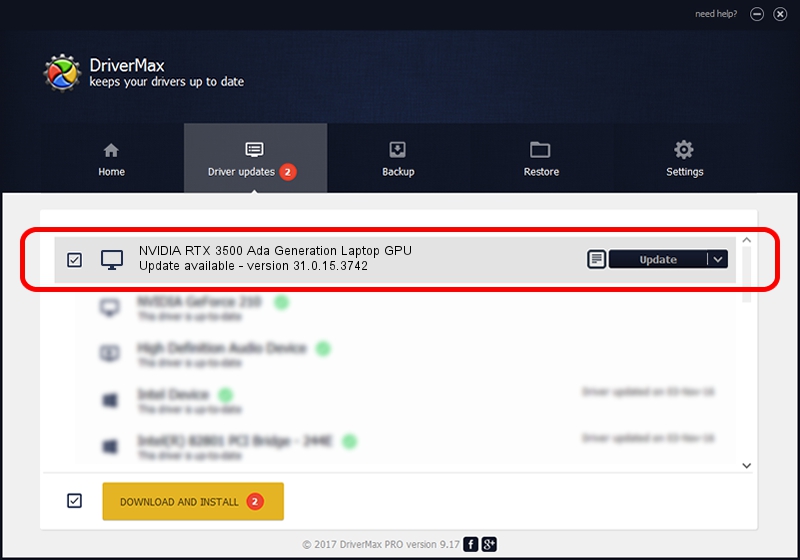Advertising seems to be blocked by your browser.
The ads help us provide this software and web site to you for free.
Please support our project by allowing our site to show ads.
Home /
Manufacturers /
NVIDIA /
NVIDIA RTX 3500 Ada Generation Laptop GPU /
PCI/VEN_10DE&DEV_27BB&SUBSYS_13C41462 /
31.0.15.3742 Sep 12, 2023
NVIDIA NVIDIA RTX 3500 Ada Generation Laptop GPU - two ways of downloading and installing the driver
NVIDIA RTX 3500 Ada Generation Laptop GPU is a Display Adapters hardware device. This driver was developed by NVIDIA. The hardware id of this driver is PCI/VEN_10DE&DEV_27BB&SUBSYS_13C41462; this string has to match your hardware.
1. How to manually install NVIDIA NVIDIA RTX 3500 Ada Generation Laptop GPU driver
- You can download from the link below the driver setup file for the NVIDIA NVIDIA RTX 3500 Ada Generation Laptop GPU driver. The archive contains version 31.0.15.3742 dated 2023-09-12 of the driver.
- Start the driver installer file from a user account with the highest privileges (rights). If your User Access Control (UAC) is running please accept of the driver and run the setup with administrative rights.
- Go through the driver installation wizard, which will guide you; it should be pretty easy to follow. The driver installation wizard will analyze your computer and will install the right driver.
- When the operation finishes shutdown and restart your computer in order to use the updated driver. As you can see it was quite smple to install a Windows driver!
Size of this driver: 827084069 bytes (788.77 MB)
This driver was installed by many users and received an average rating of 5 stars out of 51345 votes.
This driver is compatible with the following versions of Windows:
- This driver works on Windows 10 64 bits
- This driver works on Windows 11 64 bits
2. Installing the NVIDIA NVIDIA RTX 3500 Ada Generation Laptop GPU driver using DriverMax: the easy way
The most important advantage of using DriverMax is that it will setup the driver for you in just a few seconds and it will keep each driver up to date. How easy can you install a driver using DriverMax? Let's take a look!
- Start DriverMax and press on the yellow button that says ~SCAN FOR DRIVER UPDATES NOW~. Wait for DriverMax to analyze each driver on your computer.
- Take a look at the list of driver updates. Scroll the list down until you locate the NVIDIA NVIDIA RTX 3500 Ada Generation Laptop GPU driver. Click on Update.
- That's it, you installed your first driver!

Sep 17 2024 9:17PM / Written by Dan Armano for DriverMax
follow @danarm