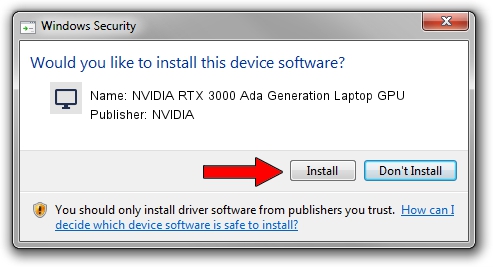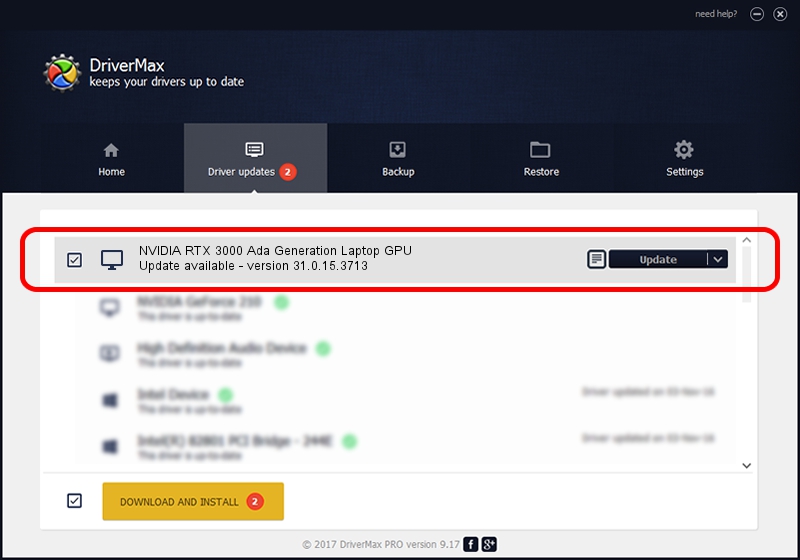Advertising seems to be blocked by your browser.
The ads help us provide this software and web site to you for free.
Please support our project by allowing our site to show ads.
Home /
Manufacturers /
NVIDIA /
NVIDIA RTX 3000 Ada Generation Laptop GPU /
PCI/VEN_10DE&DEV_2838&SUBSYS_13D51462 /
31.0.15.3713 Aug 14, 2023
Download and install NVIDIA NVIDIA RTX 3000 Ada Generation Laptop GPU driver
NVIDIA RTX 3000 Ada Generation Laptop GPU is a Display Adapters device. This driver was developed by NVIDIA. The hardware id of this driver is PCI/VEN_10DE&DEV_2838&SUBSYS_13D51462.
1. Install NVIDIA NVIDIA RTX 3000 Ada Generation Laptop GPU driver manually
- Download the setup file for NVIDIA NVIDIA RTX 3000 Ada Generation Laptop GPU driver from the location below. This is the download link for the driver version 31.0.15.3713 dated 2023-08-14.
- Start the driver setup file from a Windows account with administrative rights. If your UAC (User Access Control) is enabled then you will have to accept of the driver and run the setup with administrative rights.
- Go through the driver setup wizard, which should be pretty straightforward. The driver setup wizard will analyze your PC for compatible devices and will install the driver.
- Shutdown and restart your PC and enjoy the new driver, it is as simple as that.
This driver was installed by many users and received an average rating of 3.8 stars out of 3495 votes.
2. The easy way: using DriverMax to install NVIDIA NVIDIA RTX 3000 Ada Generation Laptop GPU driver
The most important advantage of using DriverMax is that it will setup the driver for you in just a few seconds and it will keep each driver up to date. How easy can you install a driver using DriverMax? Let's take a look!
- Start DriverMax and click on the yellow button named ~SCAN FOR DRIVER UPDATES NOW~. Wait for DriverMax to analyze each driver on your computer.
- Take a look at the list of available driver updates. Search the list until you locate the NVIDIA NVIDIA RTX 3000 Ada Generation Laptop GPU driver. Click on Update.
- Enjoy using the updated driver! :)

Sep 28 2024 9:49PM / Written by Andreea Kartman for DriverMax
follow @DeeaKartman