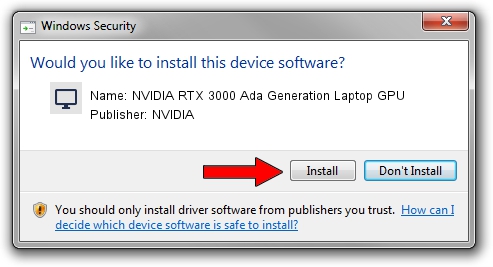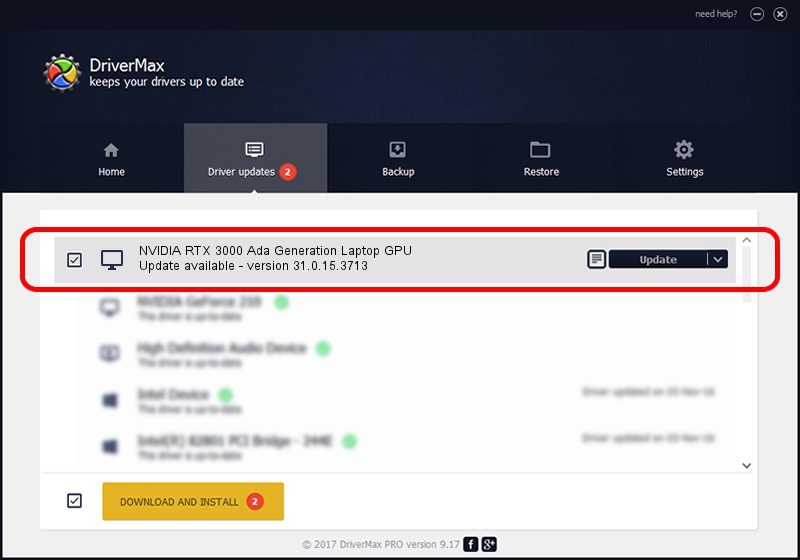Advertising seems to be blocked by your browser.
The ads help us provide this software and web site to you for free.
Please support our project by allowing our site to show ads.
Home /
Manufacturers /
NVIDIA /
NVIDIA RTX 3000 Ada Generation Laptop GPU /
PCI/VEN_10DE&DEV_2838&SUBSYS_13BB1462 /
31.0.15.3713 Aug 14, 2023
Download and install NVIDIA NVIDIA RTX 3000 Ada Generation Laptop GPU driver
NVIDIA RTX 3000 Ada Generation Laptop GPU is a Display Adapters hardware device. This driver was developed by NVIDIA. The hardware id of this driver is PCI/VEN_10DE&DEV_2838&SUBSYS_13BB1462.
1. Install NVIDIA NVIDIA RTX 3000 Ada Generation Laptop GPU driver manually
- You can download from the link below the driver setup file for the NVIDIA NVIDIA RTX 3000 Ada Generation Laptop GPU driver. The archive contains version 31.0.15.3713 dated 2023-08-14 of the driver.
- Run the driver installer file from a user account with the highest privileges (rights). If your User Access Control Service (UAC) is running please accept of the driver and run the setup with administrative rights.
- Follow the driver setup wizard, which will guide you; it should be quite easy to follow. The driver setup wizard will analyze your PC and will install the right driver.
- When the operation finishes shutdown and restart your PC in order to use the updated driver. It is as simple as that to install a Windows driver!
Driver rating 3.4 stars out of 39227 votes.
2. How to use DriverMax to install NVIDIA NVIDIA RTX 3000 Ada Generation Laptop GPU driver
The advantage of using DriverMax is that it will setup the driver for you in the easiest possible way and it will keep each driver up to date. How easy can you install a driver using DriverMax? Let's take a look!
- Open DriverMax and click on the yellow button named ~SCAN FOR DRIVER UPDATES NOW~. Wait for DriverMax to scan and analyze each driver on your PC.
- Take a look at the list of driver updates. Search the list until you locate the NVIDIA NVIDIA RTX 3000 Ada Generation Laptop GPU driver. Click the Update button.
- That's all, the driver is now installed!

Sep 19 2024 8:59AM / Written by Andreea Kartman for DriverMax
follow @DeeaKartman