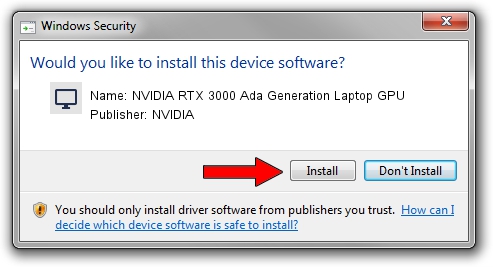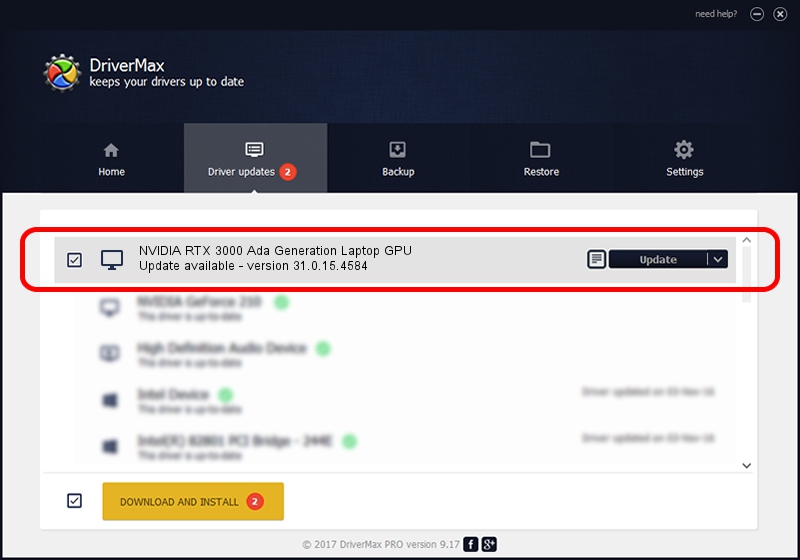Advertising seems to be blocked by your browser.
The ads help us provide this software and web site to you for free.
Please support our project by allowing our site to show ads.
Home /
Manufacturers /
NVIDIA /
NVIDIA RTX 3000 Ada Generation Laptop GPU /
PCI/VEN_10DE&DEV_2838&SUBSYS_0C401028 /
31.0.15.4584 Oct 11, 2023
NVIDIA NVIDIA RTX 3000 Ada Generation Laptop GPU - two ways of downloading and installing the driver
NVIDIA RTX 3000 Ada Generation Laptop GPU is a Display Adapters hardware device. The developer of this driver was NVIDIA. The hardware id of this driver is PCI/VEN_10DE&DEV_2838&SUBSYS_0C401028.
1. Install NVIDIA NVIDIA RTX 3000 Ada Generation Laptop GPU driver manually
- Download the setup file for NVIDIA NVIDIA RTX 3000 Ada Generation Laptop GPU driver from the location below. This is the download link for the driver version 31.0.15.4584 released on 2023-10-11.
- Run the driver setup file from a Windows account with the highest privileges (rights). If your User Access Control Service (UAC) is running then you will have to accept of the driver and run the setup with administrative rights.
- Follow the driver installation wizard, which should be pretty easy to follow. The driver installation wizard will scan your PC for compatible devices and will install the driver.
- Restart your PC and enjoy the updated driver, it is as simple as that.
This driver received an average rating of 3.2 stars out of 14888 votes.
2. Installing the NVIDIA NVIDIA RTX 3000 Ada Generation Laptop GPU driver using DriverMax: the easy way
The advantage of using DriverMax is that it will install the driver for you in just a few seconds and it will keep each driver up to date. How easy can you install a driver using DriverMax? Let's take a look!
- Start DriverMax and press on the yellow button that says ~SCAN FOR DRIVER UPDATES NOW~. Wait for DriverMax to scan and analyze each driver on your PC.
- Take a look at the list of driver updates. Search the list until you find the NVIDIA NVIDIA RTX 3000 Ada Generation Laptop GPU driver. Click on Update.
- Finished installing the driver!

Sep 19 2024 3:36AM / Written by Dan Armano for DriverMax
follow @danarm