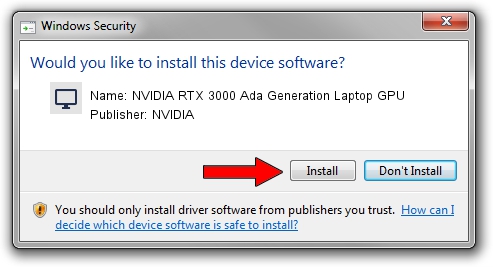Advertising seems to be blocked by your browser.
The ads help us provide this software and web site to you for free.
Please support our project by allowing our site to show ads.
Home /
Manufacturers /
NVIDIA /
NVIDIA RTX 3000 Ada Generation Laptop GPU /
PCI/VEN_10DE&DEV_2838&SUBSYS_0C071028 /
31.0.15.3699 Aug 04, 2023
NVIDIA NVIDIA RTX 3000 Ada Generation Laptop GPU how to download and install the driver
NVIDIA RTX 3000 Ada Generation Laptop GPU is a Display Adapters hardware device. This Windows driver was developed by NVIDIA. The hardware id of this driver is PCI/VEN_10DE&DEV_2838&SUBSYS_0C071028.
1. Manually install NVIDIA NVIDIA RTX 3000 Ada Generation Laptop GPU driver
- Download the setup file for NVIDIA NVIDIA RTX 3000 Ada Generation Laptop GPU driver from the link below. This is the download link for the driver version 31.0.15.3699 dated 2023-08-04.
- Start the driver setup file from a Windows account with administrative rights. If your User Access Control (UAC) is running then you will have to accept of the driver and run the setup with administrative rights.
- Follow the driver setup wizard, which should be quite straightforward. The driver setup wizard will analyze your PC for compatible devices and will install the driver.
- Restart your computer and enjoy the fresh driver, it is as simple as that.
This driver was installed by many users and received an average rating of 3.1 stars out of 90573 votes.
2. Using DriverMax to install NVIDIA NVIDIA RTX 3000 Ada Generation Laptop GPU driver
The advantage of using DriverMax is that it will setup the driver for you in just a few seconds and it will keep each driver up to date, not just this one. How can you install a driver with DriverMax? Let's follow a few steps!
- Start DriverMax and press on the yellow button that says ~SCAN FOR DRIVER UPDATES NOW~. Wait for DriverMax to analyze each driver on your PC.
- Take a look at the list of available driver updates. Search the list until you locate the NVIDIA NVIDIA RTX 3000 Ada Generation Laptop GPU driver. Click the Update button.
- Finished installing the driver!

Sep 18 2024 10:09AM / Written by Dan Armano for DriverMax
follow @danarm