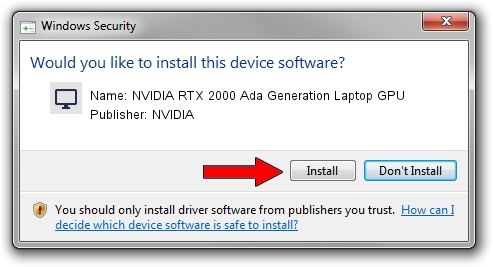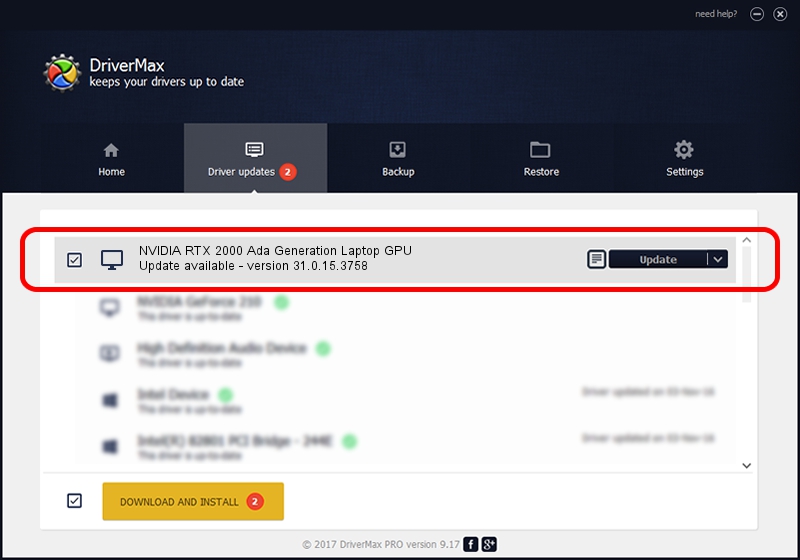Advertising seems to be blocked by your browser.
The ads help us provide this software and web site to you for free.
Please support our project by allowing our site to show ads.
Home /
Manufacturers /
NVIDIA /
NVIDIA RTX 2000 Ada Generation Laptop GPU /
PCI/VEN_10DE&DEV_28B8&SUBSYS_231717AA /
31.0.15.3758 Oct 04, 2023
NVIDIA NVIDIA RTX 2000 Ada Generation Laptop GPU - two ways of downloading and installing the driver
NVIDIA RTX 2000 Ada Generation Laptop GPU is a Display Adapters device. The Windows version of this driver was developed by NVIDIA. In order to make sure you are downloading the exact right driver the hardware id is PCI/VEN_10DE&DEV_28B8&SUBSYS_231717AA.
1. NVIDIA NVIDIA RTX 2000 Ada Generation Laptop GPU driver - how to install it manually
- Download the driver setup file for NVIDIA NVIDIA RTX 2000 Ada Generation Laptop GPU driver from the link below. This download link is for the driver version 31.0.15.3758 released on 2023-10-04.
- Run the driver installation file from a Windows account with the highest privileges (rights). If your UAC (User Access Control) is enabled then you will have to accept of the driver and run the setup with administrative rights.
- Follow the driver setup wizard, which should be pretty easy to follow. The driver setup wizard will analyze your PC for compatible devices and will install the driver.
- Restart your PC and enjoy the updated driver, it is as simple as that.
Driver rating 3.5 stars out of 85431 votes.
2. How to use DriverMax to install NVIDIA NVIDIA RTX 2000 Ada Generation Laptop GPU driver
The advantage of using DriverMax is that it will install the driver for you in just a few seconds and it will keep each driver up to date. How easy can you install a driver with DriverMax? Let's see!
- Open DriverMax and press on the yellow button named ~SCAN FOR DRIVER UPDATES NOW~. Wait for DriverMax to analyze each driver on your PC.
- Take a look at the list of available driver updates. Scroll the list down until you find the NVIDIA NVIDIA RTX 2000 Ada Generation Laptop GPU driver. Click the Update button.
- That's it, you installed your first driver!

Sep 19 2024 7:17PM / Written by Andreea Kartman for DriverMax
follow @DeeaKartman