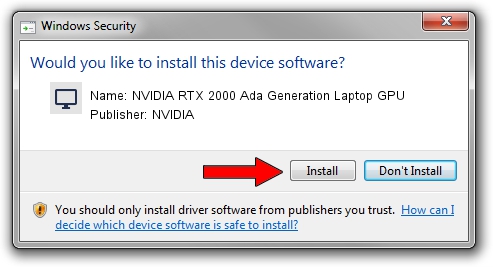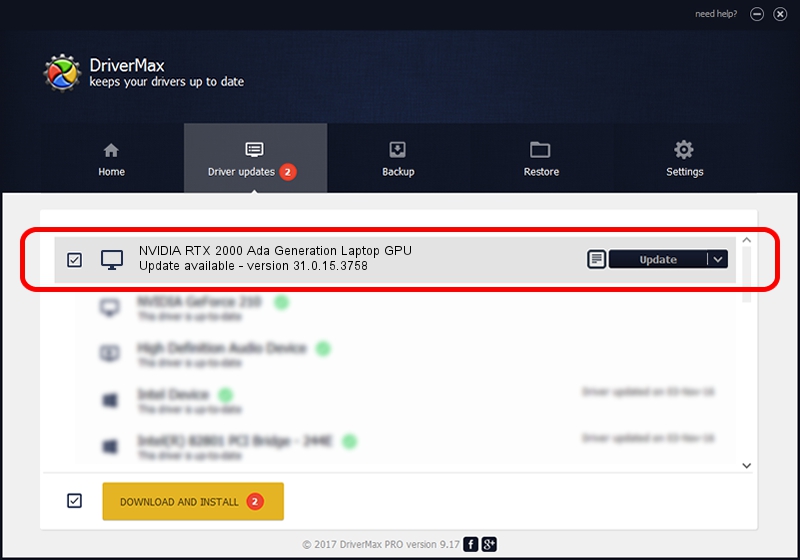Advertising seems to be blocked by your browser.
The ads help us provide this software and web site to you for free.
Please support our project by allowing our site to show ads.
Home /
Manufacturers /
NVIDIA /
NVIDIA RTX 2000 Ada Generation Laptop GPU /
PCI/VEN_10DE&DEV_28B8&SUBSYS_13BB1462 /
31.0.15.3758 Oct 04, 2023
Driver for NVIDIA NVIDIA RTX 2000 Ada Generation Laptop GPU - downloading and installing it
NVIDIA RTX 2000 Ada Generation Laptop GPU is a Display Adapters device. The developer of this driver was NVIDIA. The hardware id of this driver is PCI/VEN_10DE&DEV_28B8&SUBSYS_13BB1462; this string has to match your hardware.
1. Manually install NVIDIA NVIDIA RTX 2000 Ada Generation Laptop GPU driver
- Download the driver setup file for NVIDIA NVIDIA RTX 2000 Ada Generation Laptop GPU driver from the link below. This download link is for the driver version 31.0.15.3758 dated 2023-10-04.
- Start the driver setup file from a Windows account with administrative rights. If your User Access Control (UAC) is started then you will have to accept of the driver and run the setup with administrative rights.
- Follow the driver setup wizard, which should be quite easy to follow. The driver setup wizard will scan your PC for compatible devices and will install the driver.
- Restart your PC and enjoy the new driver, it is as simple as that.
Driver rating 3.9 stars out of 38266 votes.
2. How to use DriverMax to install NVIDIA NVIDIA RTX 2000 Ada Generation Laptop GPU driver
The advantage of using DriverMax is that it will setup the driver for you in just a few seconds and it will keep each driver up to date. How can you install a driver with DriverMax? Let's take a look!
- Open DriverMax and click on the yellow button named ~SCAN FOR DRIVER UPDATES NOW~. Wait for DriverMax to analyze each driver on your computer.
- Take a look at the list of driver updates. Scroll the list down until you locate the NVIDIA NVIDIA RTX 2000 Ada Generation Laptop GPU driver. Click the Update button.
- That's all, the driver is now installed!

Sep 20 2024 4:49PM / Written by Dan Armano for DriverMax
follow @danarm