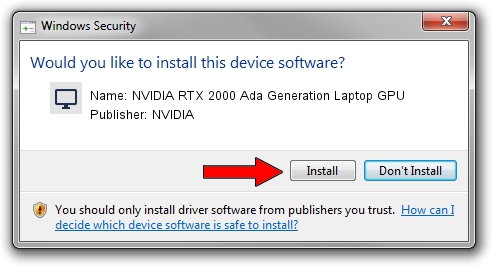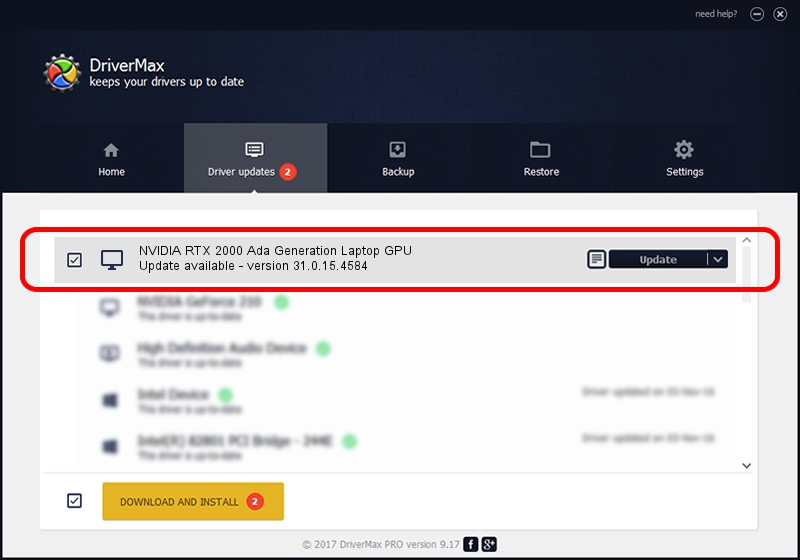Advertising seems to be blocked by your browser.
The ads help us provide this software and web site to you for free.
Please support our project by allowing our site to show ads.
Home /
Manufacturers /
NVIDIA /
NVIDIA RTX 2000 Ada Generation Laptop GPU /
PCI/VEN_10DE&DEV_28B8&SUBSYS_0C421028 /
31.0.15.4584 Oct 11, 2023
NVIDIA NVIDIA RTX 2000 Ada Generation Laptop GPU driver download and installation
NVIDIA RTX 2000 Ada Generation Laptop GPU is a Display Adapters hardware device. The Windows version of this driver was developed by NVIDIA. PCI/VEN_10DE&DEV_28B8&SUBSYS_0C421028 is the matching hardware id of this device.
1. Manually install NVIDIA NVIDIA RTX 2000 Ada Generation Laptop GPU driver
- You can download from the link below the driver installer file for the NVIDIA NVIDIA RTX 2000 Ada Generation Laptop GPU driver. The archive contains version 31.0.15.4584 released on 2023-10-11 of the driver.
- Start the driver installer file from a user account with administrative rights. If your User Access Control Service (UAC) is running please accept of the driver and run the setup with administrative rights.
- Go through the driver installation wizard, which will guide you; it should be pretty easy to follow. The driver installation wizard will analyze your PC and will install the right driver.
- When the operation finishes restart your computer in order to use the updated driver. It is as simple as that to install a Windows driver!
This driver received an average rating of 4 stars out of 7199 votes.
2. How to use DriverMax to install NVIDIA NVIDIA RTX 2000 Ada Generation Laptop GPU driver
The advantage of using DriverMax is that it will setup the driver for you in just a few seconds and it will keep each driver up to date. How can you install a driver with DriverMax? Let's see!
- Start DriverMax and click on the yellow button named ~SCAN FOR DRIVER UPDATES NOW~. Wait for DriverMax to scan and analyze each driver on your PC.
- Take a look at the list of available driver updates. Search the list until you find the NVIDIA NVIDIA RTX 2000 Ada Generation Laptop GPU driver. Click the Update button.
- Enjoy using the updated driver! :)

Sep 20 2024 1:46AM / Written by Daniel Statescu for DriverMax
follow @DanielStatescu