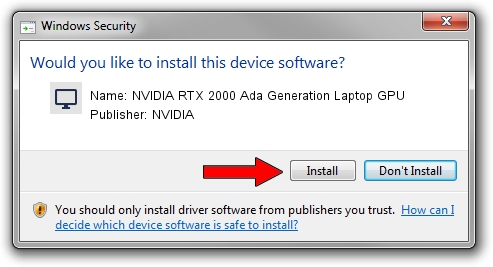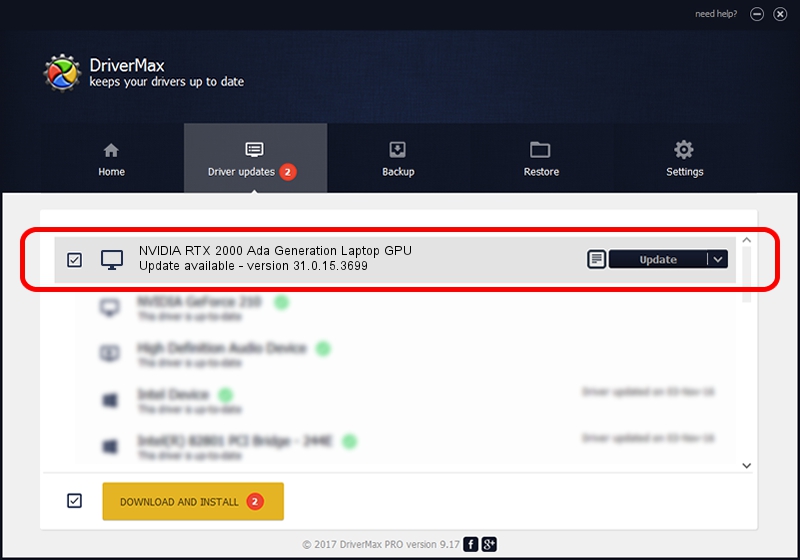Advertising seems to be blocked by your browser.
The ads help us provide this software and web site to you for free.
Please support our project by allowing our site to show ads.
Home /
Manufacturers /
NVIDIA /
NVIDIA RTX 2000 Ada Generation Laptop GPU /
PCI/VEN_10DE&DEV_28B8&SUBSYS_0C111028 /
31.0.15.3699 Aug 04, 2023
NVIDIA NVIDIA RTX 2000 Ada Generation Laptop GPU - two ways of downloading and installing the driver
NVIDIA RTX 2000 Ada Generation Laptop GPU is a Display Adapters hardware device. The Windows version of this driver was developed by NVIDIA. PCI/VEN_10DE&DEV_28B8&SUBSYS_0C111028 is the matching hardware id of this device.
1. Install NVIDIA NVIDIA RTX 2000 Ada Generation Laptop GPU driver manually
- Download the driver setup file for NVIDIA NVIDIA RTX 2000 Ada Generation Laptop GPU driver from the location below. This download link is for the driver version 31.0.15.3699 dated 2023-08-04.
- Run the driver installation file from a Windows account with administrative rights. If your UAC (User Access Control) is started then you will have to accept of the driver and run the setup with administrative rights.
- Follow the driver installation wizard, which should be quite straightforward. The driver installation wizard will scan your PC for compatible devices and will install the driver.
- Shutdown and restart your computer and enjoy the new driver, it is as simple as that.
Driver rating 3.8 stars out of 42662 votes.
2. How to install NVIDIA NVIDIA RTX 2000 Ada Generation Laptop GPU driver using DriverMax
The most important advantage of using DriverMax is that it will setup the driver for you in just a few seconds and it will keep each driver up to date. How easy can you install a driver with DriverMax? Let's see!
- Open DriverMax and push on the yellow button named ~SCAN FOR DRIVER UPDATES NOW~. Wait for DriverMax to scan and analyze each driver on your computer.
- Take a look at the list of driver updates. Search the list until you find the NVIDIA NVIDIA RTX 2000 Ada Generation Laptop GPU driver. Click on Update.
- Enjoy using the updated driver! :)

Sep 25 2024 10:36AM / Written by Andreea Kartman for DriverMax
follow @DeeaKartman