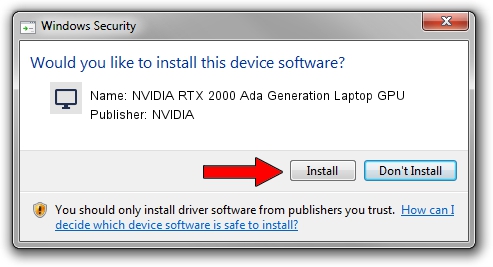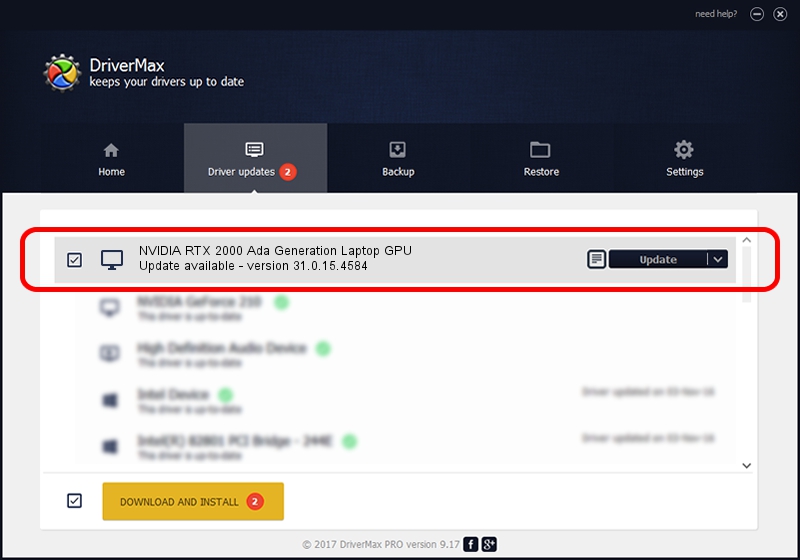Advertising seems to be blocked by your browser.
The ads help us provide this software and web site to you for free.
Please support our project by allowing our site to show ads.
Home /
Manufacturers /
NVIDIA /
NVIDIA RTX 2000 Ada Generation Laptop GPU /
PCI/VEN_10DE&DEV_28B8&SUBSYS_0C071028 /
31.0.15.4584 Oct 11, 2023
Driver for NVIDIA NVIDIA RTX 2000 Ada Generation Laptop GPU - downloading and installing it
NVIDIA RTX 2000 Ada Generation Laptop GPU is a Display Adapters hardware device. This Windows driver was developed by NVIDIA. The hardware id of this driver is PCI/VEN_10DE&DEV_28B8&SUBSYS_0C071028; this string has to match your hardware.
1. Install NVIDIA NVIDIA RTX 2000 Ada Generation Laptop GPU driver manually
- Download the setup file for NVIDIA NVIDIA RTX 2000 Ada Generation Laptop GPU driver from the link below. This download link is for the driver version 31.0.15.4584 dated 2023-10-11.
- Start the driver installation file from a Windows account with the highest privileges (rights). If your UAC (User Access Control) is running then you will have to accept of the driver and run the setup with administrative rights.
- Go through the driver installation wizard, which should be pretty straightforward. The driver installation wizard will analyze your PC for compatible devices and will install the driver.
- Restart your PC and enjoy the new driver, it is as simple as that.
This driver was rated with an average of 3.5 stars by 34417 users.
2. The easy way: using DriverMax to install NVIDIA NVIDIA RTX 2000 Ada Generation Laptop GPU driver
The advantage of using DriverMax is that it will setup the driver for you in the easiest possible way and it will keep each driver up to date. How easy can you install a driver with DriverMax? Let's take a look!
- Open DriverMax and press on the yellow button that says ~SCAN FOR DRIVER UPDATES NOW~. Wait for DriverMax to scan and analyze each driver on your computer.
- Take a look at the list of detected driver updates. Search the list until you find the NVIDIA NVIDIA RTX 2000 Ada Generation Laptop GPU driver. Click on Update.
- That's it, you installed your first driver!

Sep 28 2024 5:23AM / Written by Andreea Kartman for DriverMax
follow @DeeaKartman