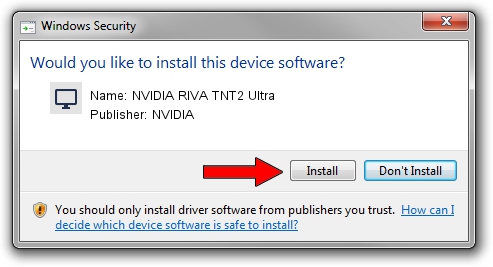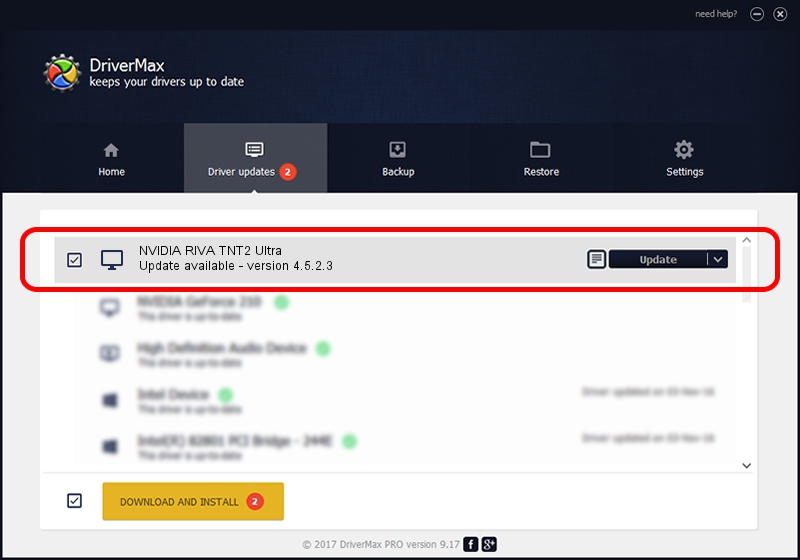Advertising seems to be blocked by your browser.
The ads help us provide this software and web site to you for free.
Please support our project by allowing our site to show ads.
Home /
Manufacturers /
NVIDIA /
NVIDIA RIVA TNT2 Ultra /
PCI/VEN_10DE&DEV_0029&SUBSYS_142E10DE /
4.5.2.3 Jul 28, 2003
Driver for NVIDIA NVIDIA RIVA TNT2 Ultra - downloading and installing it
NVIDIA RIVA TNT2 Ultra is a Display Adapters hardware device. The developer of this driver was NVIDIA. In order to make sure you are downloading the exact right driver the hardware id is PCI/VEN_10DE&DEV_0029&SUBSYS_142E10DE.
1. NVIDIA NVIDIA RIVA TNT2 Ultra - install the driver manually
- Download the setup file for NVIDIA NVIDIA RIVA TNT2 Ultra driver from the location below. This download link is for the driver version 4.5.2.3 dated 2003-07-28.
- Run the driver setup file from a Windows account with the highest privileges (rights). If your User Access Control Service (UAC) is enabled then you will have to accept of the driver and run the setup with administrative rights.
- Follow the driver installation wizard, which should be quite straightforward. The driver installation wizard will analyze your PC for compatible devices and will install the driver.
- Restart your PC and enjoy the fresh driver, it is as simple as that.
Size of this driver: 7578970 bytes (7.23 MB)
Driver rating 4.4 stars out of 96592 votes.
This driver is fully compatible with the following versions of Windows:
- This driver works on Windows 2000 32 bits
- This driver works on Windows Server 2003 32 bits
- This driver works on Windows XP 32 bits
- This driver works on Windows Vista 32 bits
- This driver works on Windows 7 32 bits
- This driver works on Windows 8 32 bits
- This driver works on Windows 8.1 32 bits
- This driver works on Windows 10 32 bits
- This driver works on Windows 11 32 bits
2. The easy way: using DriverMax to install NVIDIA NVIDIA RIVA TNT2 Ultra driver
The advantage of using DriverMax is that it will install the driver for you in the easiest possible way and it will keep each driver up to date, not just this one. How easy can you install a driver with DriverMax? Let's follow a few steps!
- Start DriverMax and push on the yellow button that says ~SCAN FOR DRIVER UPDATES NOW~. Wait for DriverMax to analyze each driver on your computer.
- Take a look at the list of driver updates. Scroll the list down until you find the NVIDIA NVIDIA RIVA TNT2 Ultra driver. Click the Update button.
- That's all, the driver is now installed!

Jul 16 2016 1:23AM / Written by Daniel Statescu for DriverMax
follow @DanielStatescu