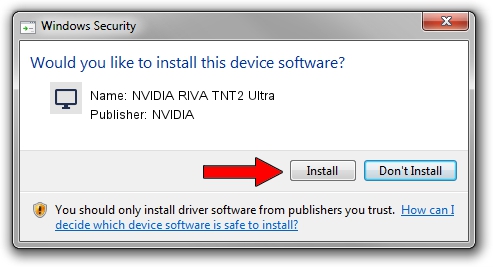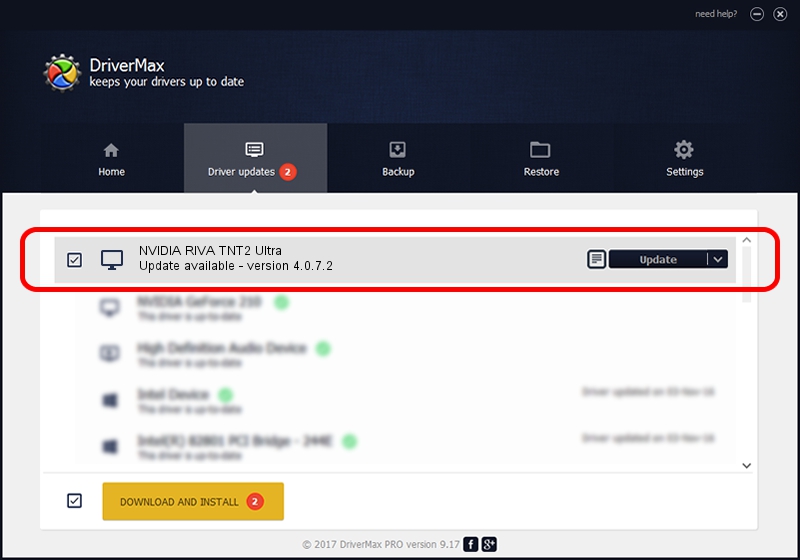Advertising seems to be blocked by your browser.
The ads help us provide this software and web site to you for free.
Please support our project by allowing our site to show ads.
Home /
Manufacturers /
NVIDIA /
NVIDIA RIVA TNT2 Ultra /
PCI/VEN_10DE&DEV_0029&SUBSYS_00051274 /
4.0.7.2 Sep 27, 2002
NVIDIA NVIDIA RIVA TNT2 Ultra - two ways of downloading and installing the driver
NVIDIA RIVA TNT2 Ultra is a Display Adapters hardware device. The developer of this driver was NVIDIA. The hardware id of this driver is PCI/VEN_10DE&DEV_0029&SUBSYS_00051274.
1. NVIDIA NVIDIA RIVA TNT2 Ultra driver - how to install it manually
- You can download from the link below the driver installer file for the NVIDIA NVIDIA RIVA TNT2 Ultra driver. The archive contains version 4.0.7.2 released on 2002-09-27 of the driver.
- Run the driver installer file from a user account with the highest privileges (rights). If your User Access Control Service (UAC) is started please confirm the installation of the driver and run the setup with administrative rights.
- Follow the driver setup wizard, which will guide you; it should be quite easy to follow. The driver setup wizard will scan your PC and will install the right driver.
- When the operation finishes restart your computer in order to use the updated driver. It is as simple as that to install a Windows driver!
The file size of this driver is 6395397 bytes (6.10 MB)
This driver was installed by many users and received an average rating of 4.5 stars out of 99144 votes.
This driver is compatible with the following versions of Windows:
- This driver works on Windows 2000 32 bits
- This driver works on Windows Server 2003 32 bits
- This driver works on Windows XP 32 bits
- This driver works on Windows Vista 32 bits
- This driver works on Windows 7 32 bits
- This driver works on Windows 8 32 bits
- This driver works on Windows 8.1 32 bits
- This driver works on Windows 10 32 bits
- This driver works on Windows 11 32 bits
2. How to install NVIDIA NVIDIA RIVA TNT2 Ultra driver using DriverMax
The advantage of using DriverMax is that it will install the driver for you in the easiest possible way and it will keep each driver up to date. How easy can you install a driver using DriverMax? Let's see!
- Start DriverMax and click on the yellow button named ~SCAN FOR DRIVER UPDATES NOW~. Wait for DriverMax to analyze each driver on your PC.
- Take a look at the list of detected driver updates. Search the list until you locate the NVIDIA NVIDIA RIVA TNT2 Ultra driver. Click the Update button.
- That's it, you installed your first driver!

Jul 5 2016 5:41PM / Written by Daniel Statescu for DriverMax
follow @DanielStatescu